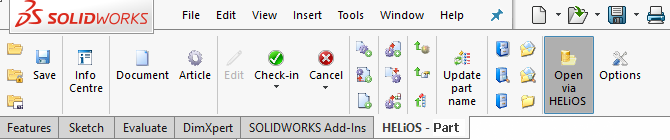
Project: HELiOS PDM for SOLIDWORKS
If you have opened a HELiOS document in SOLIDWORKS, the HELiOS Ribbon will be displayed in the user interface.
The name and the functional scope of the Ribbon varies depending on whether a Part, an Assembly or a Drawing was opened in SOLIDWORKS.
On the left half of the Ribbon you can find functions for the saving, loading and displaying of data, and for the editing of the document in the current session:
|
|
Open |
Opens a document loaded via HELiOS document search for editing purposes. It will be locked against editing for other users in the process. |
|
|
Open (read only) |
Opens a file in read-only mode, i.e. with no editing option. |
|
|
Open + Edit (linked (model) drawing) |
Opens the (model) drawing that is linked to the model for the purpose of editing. If more than one drawing exists, a selection dialogue will be displayed. |
|
|
Open, read-only (linked (model) drawing) |
Opens the (model) drawing that is linked to the model in read-only mode, i.e. with no editing option. |
|
|
Edit |
Reserves the (opened) document for exclusive editing by the logged-on user. |
|
|
Save |
Saves the document and synchronizes the configured properties with the Server. |
|
|
Check-in |
Saves the edits of the (opened) document and transfers them to HELiOS. |
|
|
Check-in (All) |
Saves and transfers the edits with all changes to the assembly including all its sub-parts (and not just those to the immediate superordinate part). |
|
|
Cancel |
Cancels the editing of the (opened) document. The last state that was saved in HELiOS will be loaded. |
|
|
Cancel (All) |
Cancels the editing for the entire assembly of the opened document. |
|
|
Document |
Shows the document master of the opened document in a HELiOS detail window. |
|
|
Article |
Shows the article master of the opened document in a HELiOS detail window. |
|
|
New in HELiOS |
Calls a dialogue window for transfer of the CAD structure to the HELiOS database. |
|
|
Derive model structure |
Use this function to create a so-called "derived drawing", or replace individual parts of the model drawing with derivations. You can find the function on the HELiOS Assembly tab. |
|
|
Use this function to create a traceable modification of a document or, depending on the respective Ribbon tab, of the Part, the Assembly or the Active part. |
|
|
|
New (Document / Article) |
Saves the opened document in the same way as the New in HELiOS and creates a new document master and article master, which will be interlinked subsequently. When taking over standard parts from the Inventor Content Center with this function, Family and Member IDs will be written onto the article master. Standard part recognition is only guaranteed if the document/article link exists, but will not work for a purely document-based working method. |
|
|
New (Document / Find article) |
Saves the opened document in HELiOS and creates a new document master. The new document will be linked to an existing article that is selected via the article search. |
|
|
Transfer product structure (1 level) |
Transfers the CAD structure of the active assembly and its sub-assemblies as product structures of the corresponding assemblies to HELiOS via product structure synchronization to HELiOS (only possible for assemblies). |
|
|
Update properties |
Calling this function updates the properties of the active document on the basis of the HELiOS attributes, e.g. in the direction HELiOS -> CAD system. |
|
|
Update properties (all) |
This function updates, in the same way as the Update properties function, the properties of the active document, but, in addition, also the properties of all of the related sub-parts. |
Further to the right on the Ribbon, you will find one function group for project contexts, and one for folder contextsand for the input of article and document masters.
Use the  Open via HELiOS function to specify whether you always want to call the HELiOS document search in SOLIDWORKS, also in the general menu (when activated, the "Switched on" button will be graphically highlighted).
Open via HELiOS function to specify whether you always want to call the HELiOS document search in SOLIDWORKS, also in the general menu (when activated, the "Switched on" button will be graphically highlighted).
Use the  Show/hide workspace button to toggle the visibility of the Workspace docking window with a simple mouse click.
Show/hide workspace button to toggle the visibility of the Workspace docking window with a simple mouse click.
Use the  Options function to call the settings of the local session.
Options function to call the settings of the local session.
 Please note:
Please note:
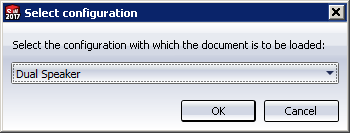

Helios for SOLIDWORKS • Session Concept
|
© Copyright 1994-2019, ISD Software und Systeme GmbH |