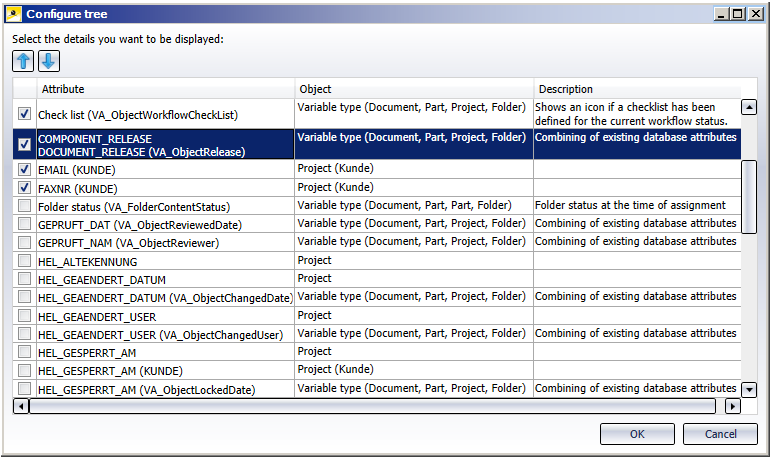
Project: HELiOS
In the context menu of the Project Explorer you can find the Configure function. Selecting this function opens the Configure tree dialogue window.
In the selection list at the top you can see all attributes that are displayed in the project tree.
As you would do for the configuration of result lists and Properties window, activate the checkboxes for the attributes you want to be displayed, and deactivate the checkboxes for the attributes that you do not want to be displayed. Confirm with OK.
Use the arrow buttons to change the position of a marked attribute, i.e. move it further up or down in the list. The sequence from the top down will correspond to the sequence of the project attributes in the Project Explorer (from left to right, separated by commas).

Projects • Enter Projects • Project Functions - Context Menu
|
© Copyright 1994-2019, ISD Software und Systeme GmbH |