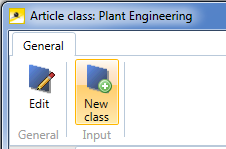
Project: HELiOS
You have different options to create a new class:
In the detail window of a class, click the New class button...
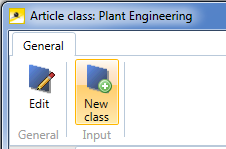
... or in the Article/Document Class Explorer, via the New class... function of the context menu:
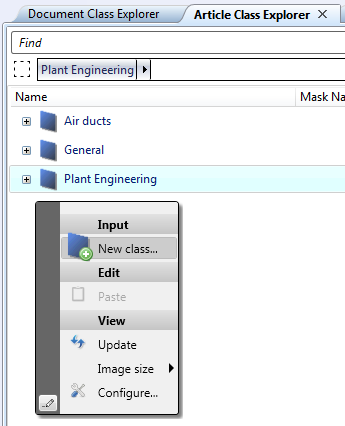
If you right-click on an empty area of the Explorer, the class will be created in the root of the structure. If you right-click an existing class in the Explorer and select New class...
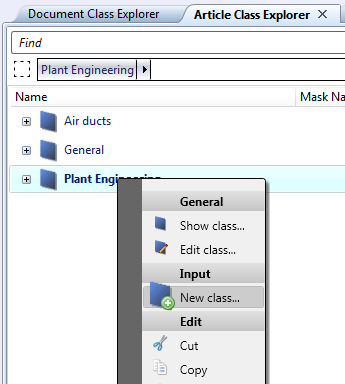
...or performed the creation from the detail window of a class (see above), the new class will be assigned to that existing class.
In the following dialogue field for the entering of the the Class name it is shown in the caption beneath which Article or Document class the new class will be created (here: Plant Engineering).
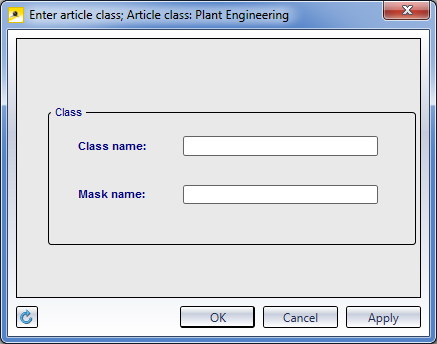
Enter a uniqueClass name and, optionally, a Mask name in the input window.
As Mask name, enter the file name of the mask (without the extension .msk) that is to be used for the mask, e.g. DLGDOKUDETAILUSR.
The .msk files for masks can be found in the SYS directory of your HiCAD or HiCAD installation. By means of the mask you can further narrow the search in this class. You can also create your own masks in the Mask Editor , in which you can then, for example, use the mask attributes to search only for parts with a particular height.
Confirm your inputs with Apply (the window remains open, this allowing the entering of further classes), or with OK (closes the window).
![]() Press F5 if the new class is not immediately shown in the tree structure of the Explorer.
Press F5 if the new class is not immediately shown in the tree structure of the Explorer.

Documents • Articles • Pipe Classes
|
© Copyright 1994-2019, ISD Software und Systeme GmbH |