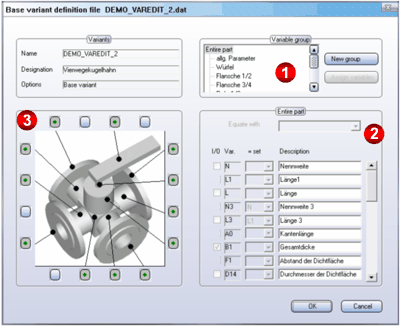
If you want to change the structure of a base variant:
The Editor now displays the dialogue box for the base variant definition file:
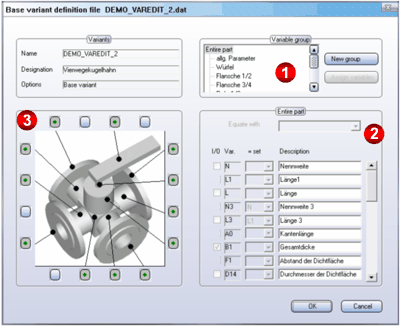
The dialogue box shows the tree structure of variables groups in which the part is organised. Initially, the entire part is automatically activated, i.e. all variables belonging to the part are listed in the Table dialogue box. You can activate a variables group by clicking the appropriate name. The corresponding variables of this group are then displayed in the Table dialogue box. Simultaneously, the Editor releases the Assign variables button, thus enabling you to accept or change existing assignments. After activating this button a dialogue box showing existing variable assignments for the active group now appears on your screen.
The list on the right contains the variables previously assigned to the selected variant group. The list to the left contains all variables belonging to the parts.
Options enabling you to change the assignment of variables to variables groups, or move, rename, delete or create new variables groups are described in the section Convert variant into base variant.
The designation of the active variables group is in the top line of the box. The combination field Equate with indicates to which variables group the activated group can be equated.
The variable table contains a line for each variable in the active group. It is comprised of four columns containing:
|
I/O |
"Switch Off" option for variables Selection checkbox for the variables, via which components belonging to a variables group can be optionally deactivated |
|
Var. |
Variable names |
|
= set |
Combination field enabling the selection of variables to which variables belonging to the line, can be optionally equated. |
|
Description |
Variable descriptions |
This area displays the image of the active variant. This is only possible if an image of the variant exists in an EMF file (Windows Enhanced Metafile) in the folder specified for Settings under Directory for the EMF files for standard variants. The EMF file must have the same name as the VAD file with the name extension .emf.
The buttons on the image margin enable you to assign variables groups. Variable assignments are indicated by leader lines drawn to the corresponding components.
A button can be represented in three different ways:
|
|
The button is not assigned to a variables group. |
|
|
The button is assigned to a currently inactive variables group. |
|
|
The button is assigned to the active variables group. |

Variants Types • Functions for Records • The User interface
|
© Copyright 1994-2018, ISD Software und Systeme GmbH |