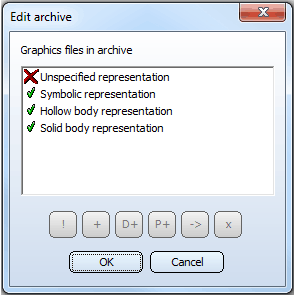
If a VAA archive has been loaded, you can use the Edit repr. option to edit the graphic files contained in the archive.
When you click the Edit repr. button, all representation types are listed. A red cross means that the representation type is not available. A green checkmark indicates that this representation type exists in the variant. The 6 buttons for the processing functions refer to the marked list row. In the dialogue below, one representation type is not yet available in the archive and is therefore marked with a red cross:
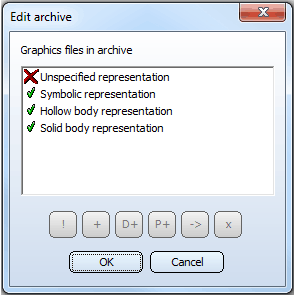
If you mark an existing representation type, the availability of the processing options changes accordingly:
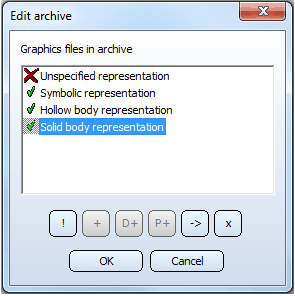
The processing options are as follows:

|
Re-declare representation type This function cannot be applied to the symbolic representation. You use this function to re-declare graphics files that exist in the archive and to which a particular representation type has been assigned, i.e. you assign a new representation type to them. After clicking this button, a dialogue will al kinds of representation types will be displayed. Select the desired type of representation and confirm with OK.
|

|
Add representation type, via file system Use this function to transfer the graphics files for the selected representation type to the current VAA archive. You select, via the Windows file system, either a different VAA archive or a VAD file as source. A warning will be issued if the source file contains a configuration type that is different from that in the current archive. The function will then be cancelled. For instance, it is not allowed to insert a feature variant configuration in an archive which contains a macro variant configuration!
|

|
Add representation type, via document master This function is available if HELiOS is active. You use this function to transfer the graphics files for the selected representation type to the current VAA archive. You select, via the HELiOS document search mask, a different VAA archive as source. The selected archive file can also be located in the Vault Server, provided that the server is active. |

|
Add representation type, via part master This function is available if HELiOS is active. You use this function to transfer the graphics files for the selected representation type to the current VAA archive. You select, via the HELiOS part search mask, a different VAA archive as source. The selected archive file can also be located in the Vault Server, provided that the server is active. |

|
Export representation type Use this function to save the graphics files of the selected representation types, together with the corresponding files that are independent from the representation types, to a new VAA archive. |

|
Delete representation type Use this function to delete the graphics files of the selected representation type from the current VAA archive. |
After selecting OK, the following dialogue appears:
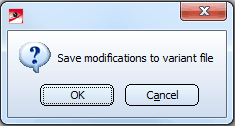
 For general feature variants, only the Unspecified representation option is supported.
For general feature variants, only the Unspecified representation option is supported.

Variant Functions • Record Functions • The User Interface
|
© Copyright 1994-2018, ISD Software und Systeme GmbH |