 > Edit several > Project
> Edit several > Project P+ID > Symbol > Edit > Edit several > Project
> Edit several > Project ![]()
P+ID > Symbol > Edit > Edit several > Sheet
> Edit several > Sheet ![]()
P+ID > Symbol > Edit > Edit several > Pipeline
> Edit several > Pipeline ![]()
P+ID > Symbol > Edit > Edit several > Rectangle
> Edit several > Rectangle ![]()
Use these functions to change the content of several symbol data masks in a previously defined area. The following options are available:
Proceed as follows:
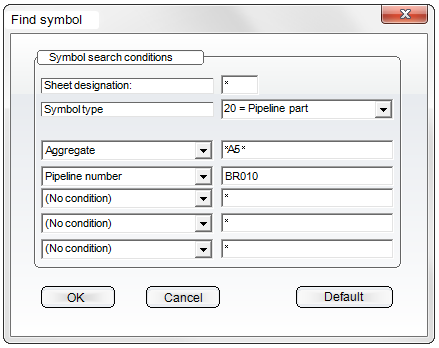
The text you are looking for can be put between two asterisks *.
A result list will be displayed.

The data of the symbols will be shown in the Edit symbol dialogue window. A <different> entry in the Dialogue text column indicates that the values for this dialogue type are different for the selected symbols.
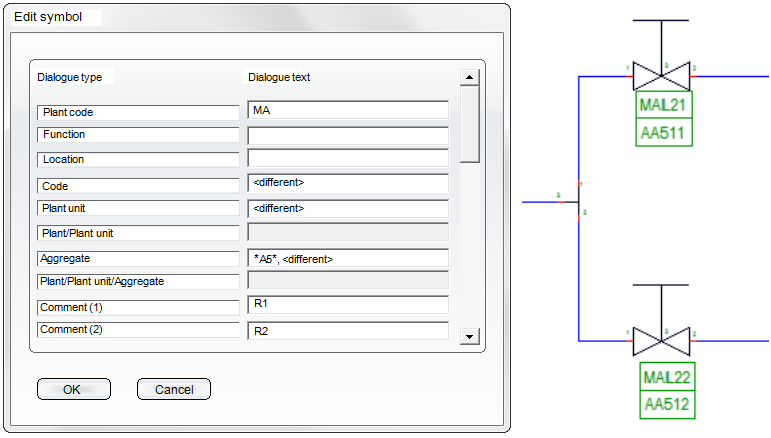
You can now change individual characters within the search string(but not the asterisks). In the current example, A5 has been replaced with A11:
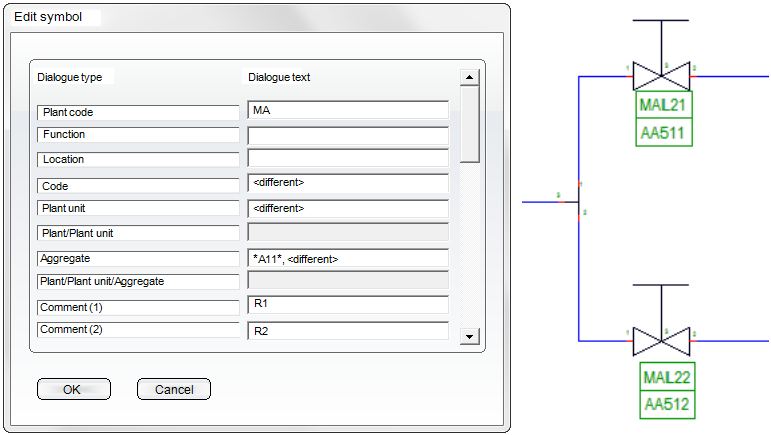
The following placeholders can be used:
^Tn for text replacement with row number n in the symbol data mask,
%DBAT(Attributname) for database attribute transfer,
%DBPCLAT (Attributname) for the pipe class attribute transfer.
If you replace the complete character string including <different> with a different character string, the text will be exchanged entirely.
The data will then be saved, and the graphic will be updated.
 Please note:
Please note:
This function also supports the Undo/Redo function.

|
© Copyright 1994-2018, ISD Software und Systeme GmbH |