
P+ID > Settings > Settings > Symbol
The Symbol tab is composed of the following sections:
In this section, you can select the desired identifier types.
If you select the Acc. to KKS (KraftwerksKennzeichnungsSystem = German for "Power Plant Designation System") button, identifiers are normally composed of Plant code, Plant unit and Aggregate; identifiers according to DIN are composed of codes only. You can specify the composition in the Ident tab.
Similar to the symbol idenfifiers according to DIN, an automatic counting mechanism for symbols exists for symbol designation according to KKS. It automatically sets the three digits in the dialogue text of the dialogue type Aggregate (e.g. "BB005"). The counting is made within the plant unit and the plant to which the aggregate belongs.
If you want to use auto-counting, activate the With auto-counting checkbox before inserting the first symbol:
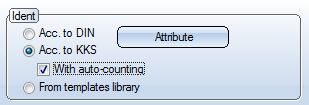
The library symbols usually supply an Aggregate designation that already contains the counting value "000" (Example: "BB000" for a Vessel).
For Gauge symbols, however, you need to enter an Aggregate designation. Here, too, you should enter the counting value "000" (Example: "CP000").
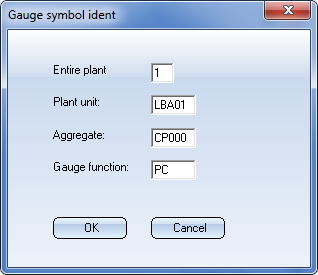
After confirming with OK the dialogue reappears, but with the automatically set counting value.
As with the identifiers according to DIN (see respective description), the counting values for identifiers according to KKS can be re-generated if auto-counting has been activated.
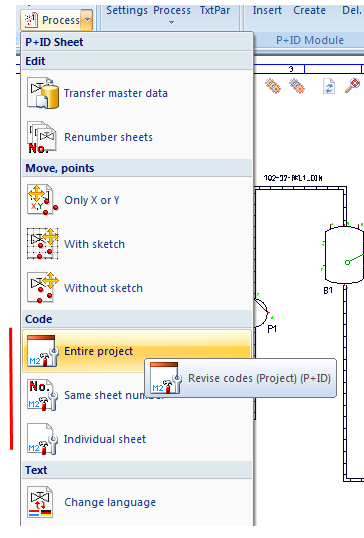
Use the Attribute button for the definition of identifiers for different designation systems.
When you click this button, the following dialogue will be displayed:
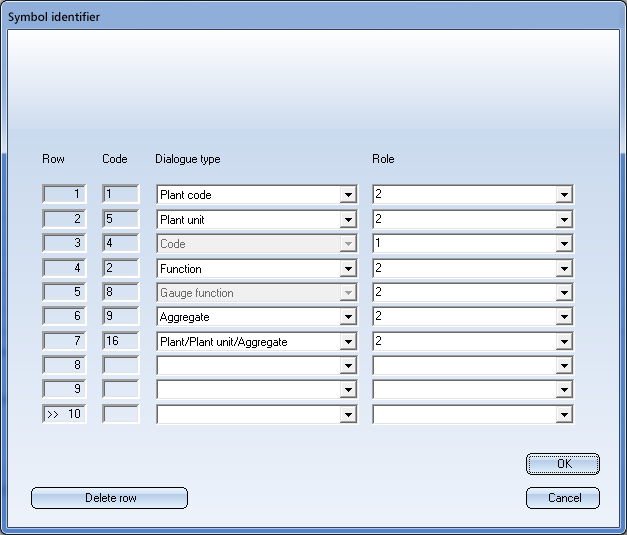
Here you can select several attributes (dialogue types) serving as symbol uniqueness. 1 in the Role column stands for the main dialogue type, 2 for sub-dialogue type. Up to 10 dialogue types can be defined here. Please note that greyed out dialogue types cannot be removed with the Delete row function. During insertion or editing of a symbol these attributes will be checked for uniqueness, if the  Check symbol identification for uniqueness checkbox has been activated.
Check symbol identification for uniqueness checkbox has been activated.
The main dialogue types serving as symbol identifiers will, for instance, be used in symbol search result lists.
Thanks to the support of data mask object filters (DMO filters), you can not only handle the existing designation systems in a much more flexible way, but also define your own designation systems.
The existing designation systems become more flexible, as they are now handled subordinately to the text key expressions, which can be copied from the data mask object templates from a templates library to the symbol attributes. An example:
If you use the KKS designation system, the attribute Plant / Plant unit will be composed of the attributes Plant code and Plant unit. If now a text key expression exists on the attribute Plant/Plant unit, i.e. %PARENT(%PIDAT(6)), for example, HiCAD will recognize this constellation and refrain from using the fixed mechanism. Instead, the text key expression will be evaluated, which results in the applying of the value of Plant/Plant unit of the superordinate symbol.
This means that the text key mechanism will override the fixed mechanism.
If you want to use neither of the two fixed mechanisms, activate the From templates library option beneath Ident on the Symbol tab of the Settings dialogue window.
Example:
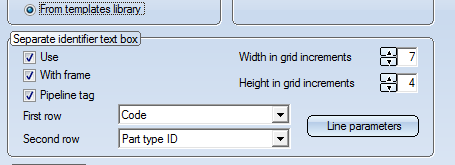
A Vessel that was inserted with the settings shown above would look as follows:
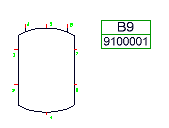
In this area, you can specify the properties of the KKS boxes. Text boxes are rectangular boxes positioned next to the symbol in flowcharts and are written into the symbol ID.
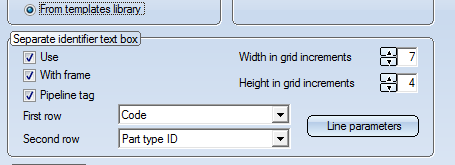
The following parameters can be preset:
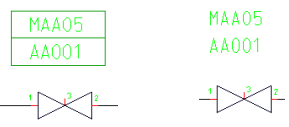
KKS text with and without frame
The pipeline tag which is normally used for pipeline symbols according to KKS can be switched off if desired. To do this, deactivate the Pipeline tag checkbox on the Symbol tab.
If this option is deactivated, pipeline symbols and pipeline information will be graphically represented in the same way as is the case with the identifiers according to DIN.To retain the desired pipeline annotation, you need to adjust the symbols _PIPE0 and _PIPE2 (in the symbol library ISDDINSYM1_...) beforehand.
The nominal diameter can be shown in the appropriate entry and text fields in the dialogue box in mm and/or inches according to the given setting.
Nominal diameter specification can, irrespective of preset values, be entered as mm, inches and mm or inches. Values expressed as inches are indicated by the " character. Inch values are only accepted if they are contained in the assignment lists managed by HiCAD. These lists are stored in the \EXE\ANINCHTABKLE.DAT file. If necessary you can expand a list by a maximum of 50 lines containing additional nominal diameter assignments. It is also possible to insert new lines between existing ones.
Internally HiCAD works with nominal diameters in mm. The value output for a nominal diameter is based on the mm with respect to the given setting and the assignment table.
You can specify the width of the symbol in grid increments. The increment width for flowcharts is 2.5 mm. The width, based on the type of identifier (DIN or KKS), is automatically set.
This function enables you to determine line parameter values for the symbol. If possible, the preset Layer No. 3 should be retained.
Activate this option to allow deviation from the given nominal diameter of a pipeline.
An optional value can then be set for the nominal diameter of the pipeline symbol and the pipe part symbol respectively. The edited nominal diameter of the pipeline symbol is:
Please remember, when you select this setting automatic checks on nominal diameter values in the pipeline are not carried out, and you need to check values yourself.
If the nominal diameters of reductions are edited, values for nominal diameters in a symbol are only changed appropriately for parts without assignments.
The check is performed if the Check symbol identification for uniqueness has been activated in the P+ID settings.
The check is performed if the Check symbol identification for uniqueness checkbox has been activated in the P+ID settings.
The identifiers of two symbols are identical (and therefore not unique) if their entries match for the following dialogue types (the dialogue code is set in brackets):
For a designation according to DIN:
For a designation according to KKS:
If a non-unique identification is entered, the symbols that already have this identification will be listed in a dialogue box.
If you mark a row with a left-click and select Show symbol, the symbol and its environment will be shown in a viewer window.
Select Back to get back to the input dialogue.
Select OK to apply the identification although it has been recognized as “non-unique”.
This new feature is only important if you use the HELiOS database for part data management.
The Ignore industry pre-setting during part search option is set if you choose the default settings. It influences the part search process when assigning parts to symbols via the Edit symbol function:
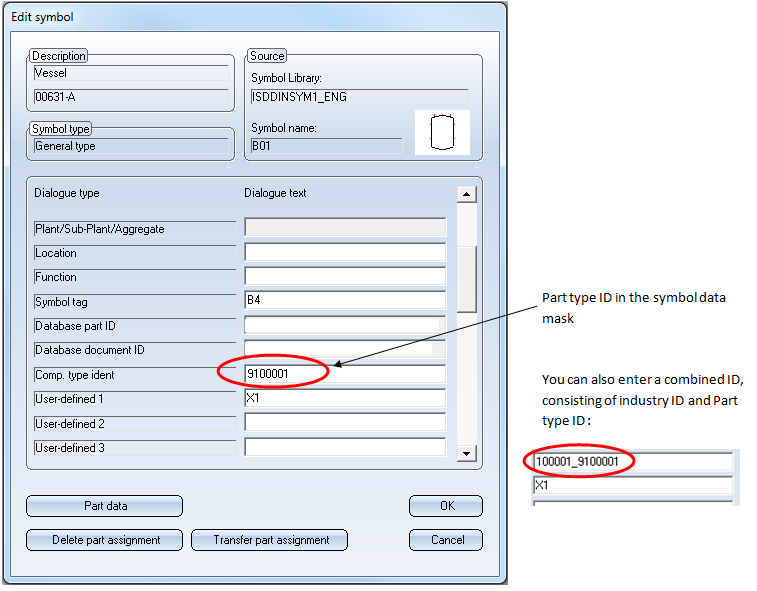
The table below explains in what ways part search can be influenced:
|
Requirements |
Effect |
||
|---|---|---|---|
|
|
Search for part only in part class specified by the part type ID, in the industry class specified by the industry ID. |
Search for part in the part class(es) specified by the part type ID, in the complete class structure. |
|
|
Combi-ID in symbol data mask |
yes |
no |
no |
|
HiCAD Plant Engineering module enabled |
yes/no |
yes |
yes/no |
|
Two-level part structure in database (two industries with corresponding part types on level below) |
yes |
yes |
yes/no |
|
Option Ignore industry presetting set |
yes/no |
no |
yes |
If you do not use the HiCAD Plant Engineering module, but the HiCAD P+ID module, the Ignore industry presetting during part search should always be set.
If you do not use the HiCAD Plant Engineering module in conjunction with the HiCAD P+ID module,the Ignore industry presetting during part search should not be set.
If in the P+ID a symbol belongs to a pipeline symbol, and a pipe class has been assigned to the pipeline symbol, the pipe class had previously always been used as search criterion for the assigning of a part to the symbol.The new setting option Allow deviation from pipe class allows you to deactivate the pipe class as search criterion.

|
© Copyright 1994-2018, ISD Software und Systeme GmbH |