 Bill of Materials, for entire drawing and
Bill of Materials, for entire drawing and Drawing > Itemisation/Detailing > BOM
Bills of Materials (short: BOMs) can be created either for the entire drawing, or only for the active part. For this you use the functions
 Bill of Materials, for entire drawing and
Bill of Materials, for entire drawing and
 Bill of Materials, for active assembly
Bill of Materials, for active assembly
that you can find in the Itemisation/Detailing function group, or in the context menu for parts in the drawing or in the ICN.
When you call the function, the Bills of Materials dialogue window will be displayed. This window allows you to quickly create and output the BOMs and consists of the following options and input areas:
Specify the required settings and start the BOM creation with OK. This will automatically open the Report Manager. Which BOM type - Structure list or Quantity list - will be shown when the Report Manager is opened depends on the chosen option beneath BOM type in the dialogue window.
Here you specify which attributes are to be used in the BOM:
After clicking OK the Report Manager will always be started in the background, irrespective of the chosen option.
 If you want to perform a BOM output to Excel via a template file in a 64Bit version of HiCAD or HELiOS, and the corresponding option is greyed out in the Report Manager settings, you need to download and install the "Microsoft Access Database Engine 2010 Redistributable"-components for the 64Bit version on the Microsoft homepage. The option /passive must be used for the installation of these components, i.e. the call for the installation must be as follows: AccessDatabaseEngine_x64 /passive.
If you want to perform a BOM output to Excel via a template file in a 64Bit version of HiCAD or HELiOS, and the corresponding option is greyed out in the Report Manager settings, you need to download and install the "Microsoft Access Database Engine 2010 Redistributable"-components for the 64Bit version on the Microsoft homepage. The option /passive must be used for the installation of these components, i.e. the call for the installation must be as follows: AccessDatabaseEngine_x64 /passive.
Here you can select whether a Quantity list or a Structure list is to be shown upon start of the Report Manager.
In the Report Manager you can always switch between Structure list and Quantity list. Therefore, the BOM type area of the window will be greyed out when you have chosen Output on screen.
In this selection box the available configuration files for BOMs in the HiCAD sys directory are shown. These files have the extension .RMS and contain particular, industry-specific settings for the Report Manager. For instance, they determine the sort criteria and the scope of output for structure lists and quantity lists, the criteria for identical part search, and the layout of the output of data for exports to text files, Excel files, HTML files or to a table in HiCAD.
Depending on the chosen attribute source, different configuration files are available. The control of the RMS files displayed per data source takes place via the name of the RMS files:
If you use your own RMS files, please note that you need to keep to the name conventions shown above. This means that depending on the attribute source to which the file is to apply, the file name must begin with
Predefined configurations for the different industries are available in HiCAD.
If you selected the Structure list in the BOM type area, you can specify here up to which level the Structure list is to be created.
These settings determine - for the attribute sources HiCAD part attributes and HiCAD database attributes - the scope of BOM information to be transferred to the Report Manager.
These are:
Depending on the chosen attribute source, only suitable selection options are displayed here. The selection options are different for the functions Bill of Materials, for entire drawing  and Bill of Materials, for active assembly
and Bill of Materials, for active assembly  .
.
| Bill of Materials, for entire drawing - Selection options | Attribute source | |
| HiCAD part attributes | HiCAD database attributes | |
| Head data | ||
|
HiCAD attributes of drawing
File: RM_H_ExportSZN.HDB |

|

|
|
HiCAD and HELiOS attributes of drawing
File: RM_DB_ExportSzn.HDB |

|

|
|
Item data |
||
|
HiCAD attributes of parts
File: RM_H_ExportPart.HDB |

|

|
|
HiCAD and HELiOS attributes of parts
File: RM_DB_ExportPart.HDB |

|

|
| Bill of Materials, for active assembly - Selection options | Attribute source | |
| HiCAD part attributes | HiCAD database attributes | |
| Head data | ||
|
HiCAD attributes of active part |

|

|
|
HiCAD and HELiOS attributes of parts
File: RM_DB_ExportPart.HDB |

|

|
|
HiCAD attributes of drawing
File: RM_H_ExportSZN.HDB |

|

|
|
HiCAD and HELiOS attributes of drawing
File: RM_DB_ExportSzn.HDB |

|

|
|
Item data/Head data - Selection |
||
|
HiCAD attributes of parts
File: RM_H_ExportPart.HDB |

|

|
|
HiCAD and HELiOS attributes of parts
File: RM_DB_ExportPart.HDB |

|

|
When generation a BOM from a product structure you have the option to determine which attributes are to be transferred to the Report Manager in the process. This setting can be specified in the Configuration Editor at System settings > HELiOS, where you will find the parameter Attributes for BOM via product structure.
If you have chosen the Only selected attributes setting here, only those attributes will be transferred that are specified in the pv_konfig.dat file.
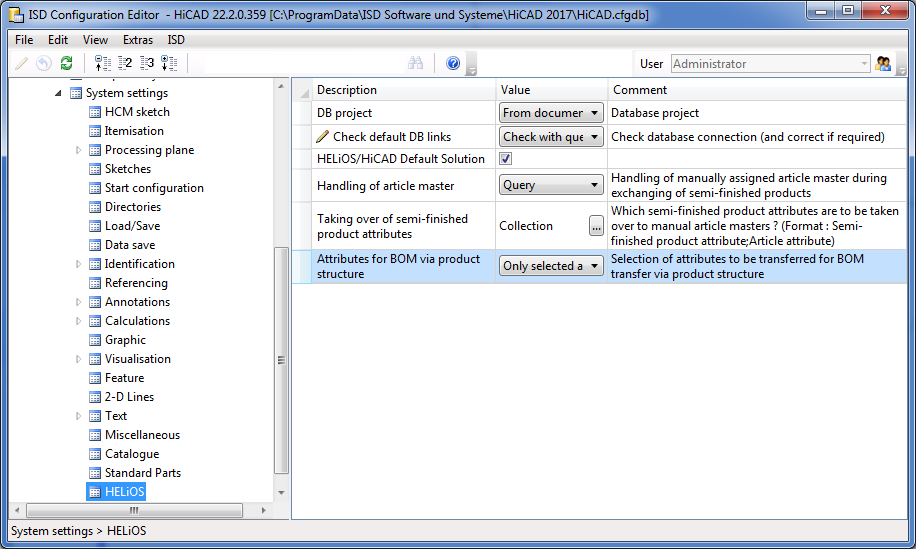

|
© Copyright 1994-2018, ISD Software und Systeme GmbH |