Sheet Metal > Attach > AlongSkt ![]()
Use sketch technology to attach several flanges to a sheet in one step.
The flange is added taking the corresponding technology data into account. Use the Technology data menu to change pre-set technology data.
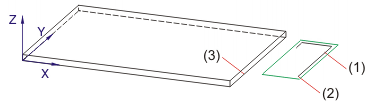
(1) Sketch
(2) Connecting point in sketch
(3) Outer connecting point
The flange is constructed, according to the sketch, in negative x-direction. Right-click to rotate the sketch before identifying the connecting edge.

(4) Sketch, after insertion
(5) Sketch, rotated with right-click
Instead of the connecting point you can take over the position of the sketch with a right-click, provided that the sketch is located on the connecting edge on the base plate.
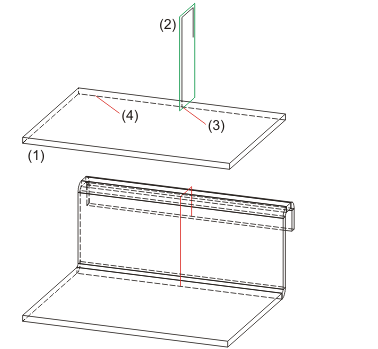
(1) Base sheet
(2) Sketch
(3) Connecting point lies on connecting edge, the position of the sketch can be taken over with a right-click.
(4) Connecting edge

|
© Copyright 1994-2018, ISD Software und Systeme GmbH |