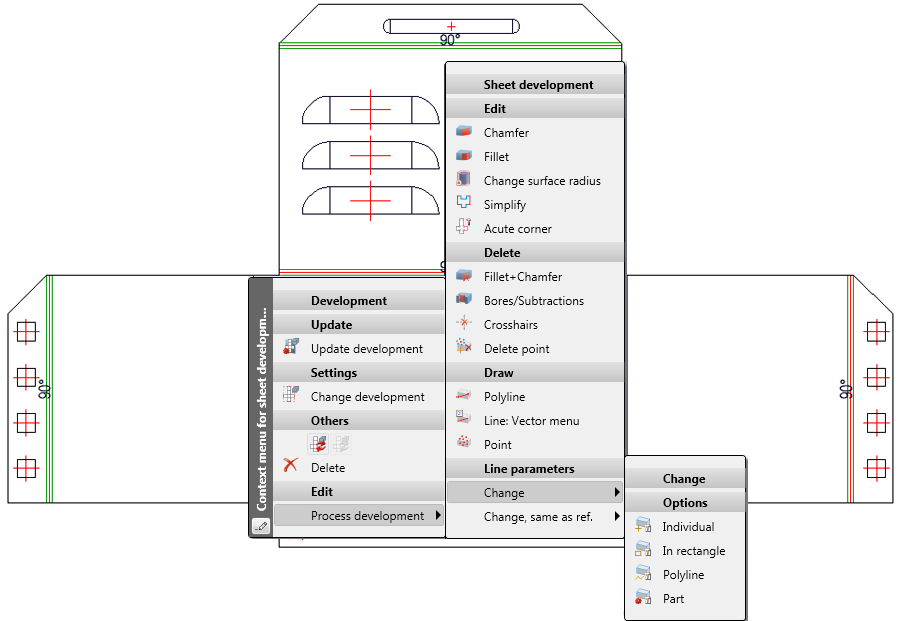
The 3-D processing functions for sheet developments can be accessed by right-clicking on the development and choosing Process development.
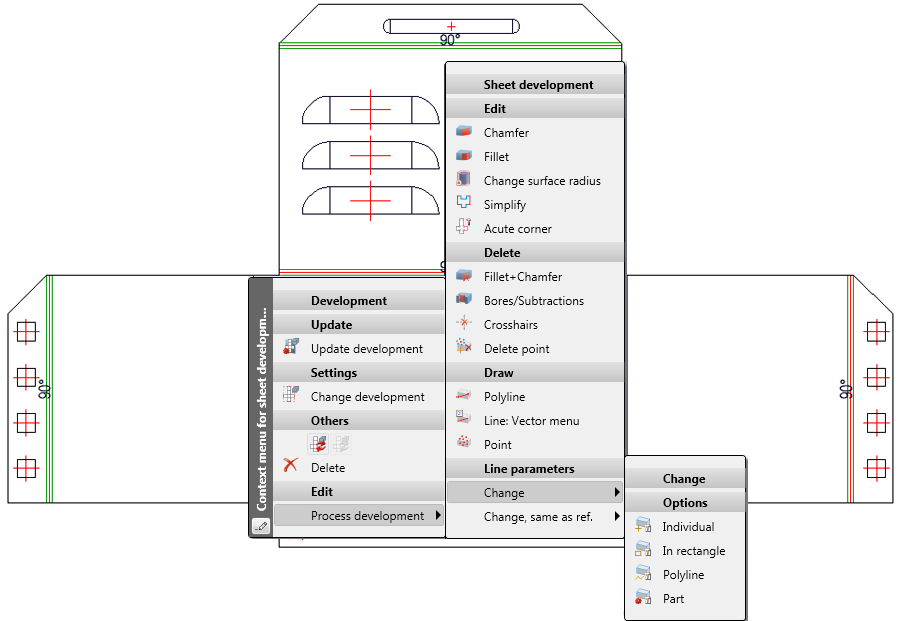
The processings will be recorded in the Feature log and can be changed there. Changed edge parameters will be recorded in the Appearance feature.
|
Functions |
Description |
|
|---|---|---|
|
|
When you choose this function, the Chamfer dialogue window will be displayed, allowing you to chamfer edges, facets and corners. Select the object type that you want to chamfer. Choose the desired input type and make the required value inputs. Depending on the selected object type, identify the edges or corners that you want to chamfer with the currently selected settings. Check the chamfers in the Preview mode and correct the settings, if necessary. Apply the chamfers to your drawing. |
|
|
|
You can apply constant or variable fillets to edges and facets. In case of a constant fillet the fillet radii are identical at all edge points. Variable fillets, in contrast, allow different fillet radii at the start and the end point of an edge as well as at any intermediate points. First, specify the type of fillet - constant or variable. In the drawing, choose the edges or surfaces you want to fillet. Specify the radius for each edge. All selected edges/surfaces will be shown with their corresponding filleting settings in a list of the objects to be filleted, where they can be directly changed if desired. Check the fillets in the Preview mode and correct the settings, if necessary. Apply the chamfers to your drawing. |
|
|
|
Use this function to changes the radii of analytical cylinders. Determine the surface by identifying 2 edges. HiCAD will show you the current surface radius. Enter the new radius. Then, identify more surfaces to which you want to assign the same radius. |
|
|
|
Simplify contour |
Use the Simplify function to show corners and relief grooves in the 3-D development within the circle of the specified snap radius in simplified representation. Right-click on the 3-D development, choose Process development > Simplify. Enter the radius for the snap circle. Via the Feature log you can change the radius, deactivate or delete the feature. (1) Relief groove |
|
|
Acute corner |
You can use the Acute corner function to simplify developments.
The corners will then be simplified. You can then process further corners of the development or end the function by pressing the middle mouse button.
|
|
|
Delete, Fillet+Chamfer |
Use this function to delete fillets and chamfers. To do this, identify 2 edges of the fillet or chamfer to be deleted. |
|
|
Use this function to delete bores or subtractions. When you choose this function, the Delete bore dialogue window will be displayed. Identify an edge of the bore or subtraction. HiCAD will highlight the edges (or the automatically found contour) in the drawing and also shows them in the dialogue window. Click Delete to remove the highlighted bore or subtraction. |
|
|
|
This function deletes all crosshairs of a group of bores. For instance, if you have chosen one axis of a crosshairs of a group of bores, all axes will be deleted. |
|
|
|
Delete point |
Use this function to delete individual points. |
|
|
Use this function to insert free edges into the active development. Free edges can, for instance, represent a symmetry axis. Specify 2 points for the start point and the end point, and, if required, further points. Press the middle mouse button to end the function. |
|
|
|
Use this function to activate the Vector menu for edge creation. |
|
|
|
This function inserts new isolated points. You specify the point either with the cursor or with a point option. The point options menu can be opened with a right-click. |
|
|
|
Use the Line parameters functions to change the edge parameters, i.e. the colour, line type and layer or the combination of these values. These settings will not be considered in shaded representations. You can choose between the following edge selection functions: Individual, In rectangle, Polyline and Part. For all functions you first specify the edge parameters. Confirm with OK. Depending on the chosen function, HiCAD will ask you to identify the edges, or to draw a selection rectangle. Press the middle mouse button to end the function. |
|
|
|
Use these functions to apply the parameters of any edge (reference edge) to other edges. You can choose between the following edge selection functions: Individual, In rectangle, Polyline and and Only active part. Changes of the edge parameters will be recorded in the Appearance feature in the Feature log. |
|

Overview of Functions (3-D SM) • General Notes on Sheet Development (3-D SM) • Development Parameters (3-D SM) • Update Development (3-D SM)
|
© Copyright 1994-2018, ISD Software und Systeme GmbH |