 ,
, 
HiCAD finds the intersection point of two lines that lies closest to the cursor position.
The option identifies the theoretical intersection point lying on the extension of two lines.
You cannot use this option to detect the intersection point of two conic sections or a circle with a conic section. Use option S for this.
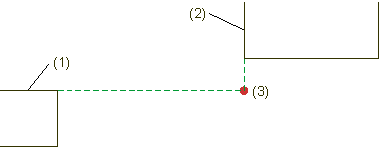
(1) First line, (2) Second line, (3) Theoretical intersection point
You define the intersection point of a 3-D edge with a surface here.
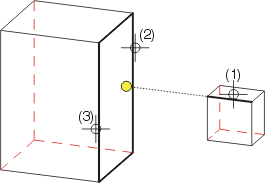
(1) Edge, (2) First edge for surface, (3) Second edge
for surface, ![]() = Found point
= Found point
Intersection point 2-D/3-D lines .png)
You use this option to define the intersection point of 2-D and 3-D lines.
Identify:
The point found is the intersection point of the two edges.
The point found is the intersection point of the two graphical elements. Next, you need to enter the z-coordinate of this point.
The point found is the projection of the 2-D intersection point of the two elements onto the 3-D edge.
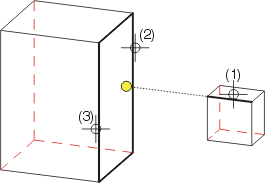
Cylinder intersection point 
Use this option to determine cylinder intersection points, i.e. external points on pipes which are connected by mitre cuts or intermediate pieces.
Example: Cylinder intersection points between pipes connected by mitre cut
Let us assume that you want to create the dimension shown. After calling the dimension function, specify the first dimension point (1), and then select the point option Cylinder intersection point (2). Finally, identify the surfaces (3) and (4).
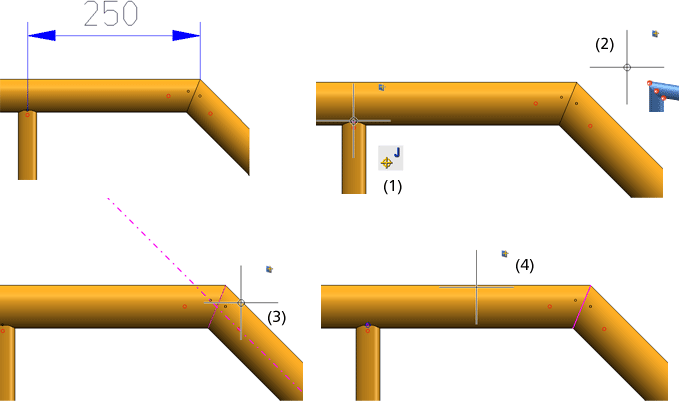
If several intersection points are possible, the first found point will be shown and HiCAD asks you whether you want to select a different intersection point (Yes) or accept the shown point (No). If you select Yes, further possible intersection points will be displayed, such as the ones shown below:
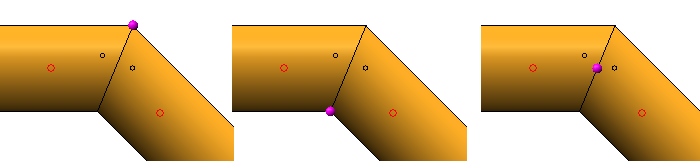
Proceed likewise for pipes connected via an intermediate piece.
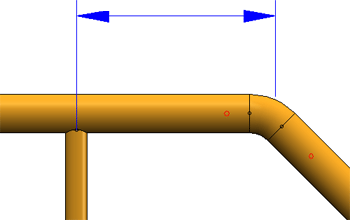

|
© Copyright 1994-2018, ISD Software und Systeme GmbH |