 Settings > Toolbars
Settings > Toolbars
 Settings > Toolbars
Settings > Toolbars
To show the predefined HiCAD toolbars or your own, self-defined toolbars, click the Settings  icon and select the Toolbars menu item. The Customize window is displayed.
icon and select the Toolbars menu item. The Customize window is displayed.
To show a toolbar, activate the corresponding checkbox on the Toolbars tab. If you also want to show the function names below the icons, activate the Show text labels checkbox.
Furthermore, you can use the Options tab to enlarge the size of the icons, to switch the display of tooltip texts or assigned key combinations on or off. Tooltips are the info texts that appear when you move the cursor on an icon.
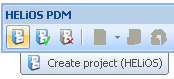
Detail of the PDM toolbar (Text labels OFF, Tooltips ON)
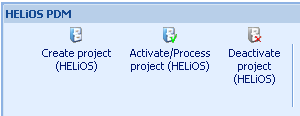
Detail of the PDM toolbar (Text labels ON)
 Please note:
Please note:

Identification Modes • 3-D Drawing
|
© Copyright 1994-2018, ISD Software und Systeme GmbH |