 > Novice Configuration
> Novice Configuration 
Drawing > Others > Extras  > Novice Configuration
> Novice Configuration 
Use this settings to further facilitate the operation of HiCAD. The settings concerns:
The settings can either be taken over from the Configuration Editor (default), or can be set manually.
If this option is active, the possible settings in this window will be taken from the Configuration Editor at System settings > Start configuration.
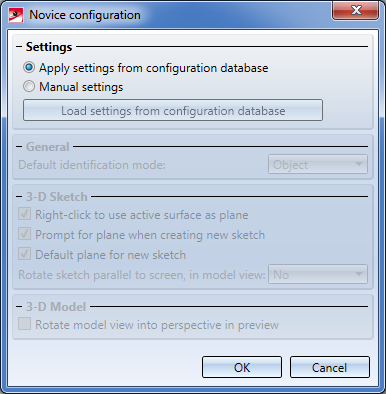
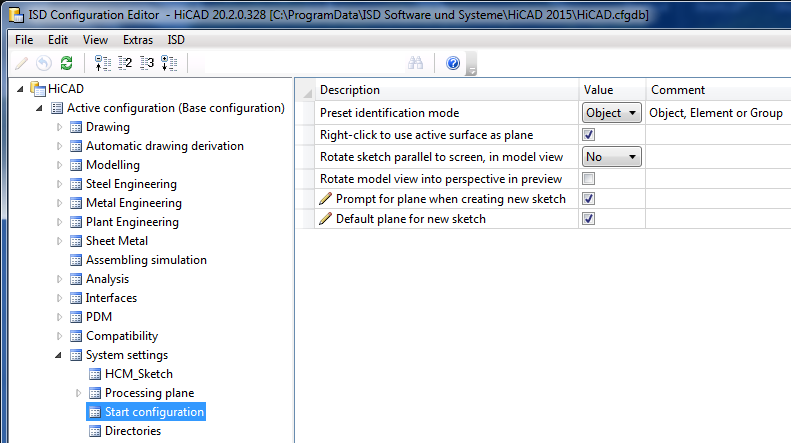
The applying of the settings from the Configuration Editor is the default setting. The remaining areas of the dialogue window will be greyed out if this option is set.
 Important:
Important:
If you have chosen the Novice Configuration in the Extended settings of the HiCAD installation, or via the Parameter configuration (ParKonfigComp.exe / ParKonfigUser.exe), this will also influence the settings in the Configuration Editor!
If you want to specify the settings manually, activate the Manual settings option.
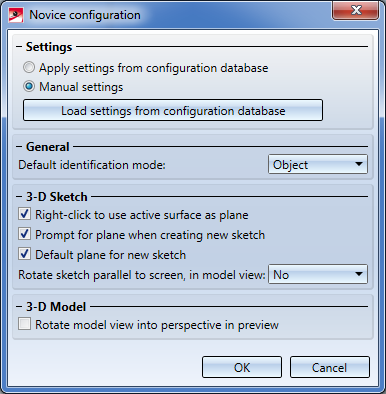
Click the Load settings from configuration database button to load the current settings from the Configuration Editor as a template.
Default identification mode
HiCAD supports various identification modes enabling a significant reduction of mouse clicks required for the execution of functions, and thus speeding up the designing process. You select the default identification mode from the same-named listbox. Default: Object snap.
Right-click to use active surface as plane
This checkbox is only relevant in the Element snap mode and concerns functions which are called via the context menu for the active surface and use sketches.
If the checkbox is active, the active surface will be automatically used as the sketch plane for the corresponding functions (default: Yes).
Example:
Prompt for plane when creating new sketch
If you choose Yes, HiCAD will automatically ask you to select a sketch plane when you create a new sketch. Default: No
Default plane for new sketch
If you choose Yes, the basic planes (i.e. the XY-, YZ- and the ZX-plane of the World CS) will be displayed after the prompt for the sketch plane. Default: No
Rotate sketch parallel to screen, in model view
If the value is set to Yes, the sketch plane will be rotated in such a way that it runs parallel to the screen plane. Possible settings are:
Default: No
Rotate model view into perspective in preview
If you choose Yes, the model views will be automatically be rotated into perspective in the Preview mode for sketch processings (e.g. when applying subtractions or creating extruded parts) Default:No.
 Please note:
Please note:
When you close the window with OK, the specified settings will apply when you call the function again. This will also be the case after a restart of HiCAD. The settings in the Configuration Editor will not be affected by this.

Identification Modes • 3-D Drawing
|
© Copyright 1994-2018, ISD Software und Systeme GmbH |