Macro Libraries
Frequently required macros can be grouped in libraries that can be integrated
into the screen menu. You can then use a pop-up menu to insert or execute
macros belonging to the library quickly and conveniently.
Create
macro library
Drawing > Insert Part > User Library > Macro library 
To create a new macro library:
- Select Drawing > Insert Part >User library
 .
.
- In the User library pop-up menu,
choose the New macro library
 function.
function.
- Enter the name
of the macro library including the file
group, e.g. C:MAKRO1.
- The library is
stored in the directory defined by the file group. Each library has three
files, name.DAT, name.MNU and name.MAC, with name being the specified library
name. In addition, a preview graphic in EMF format
is created for each macro in the library in subdirectory \usrimg.
- Next, define
the designation of the library, e.g. MAKROLIB1. This
designation is used to select libraries in the User
Library pop-up menu.
- The Macro Library
pop-up menu is displayed. You can
now insert new macros into the library (1), remove macros from the library
(2), call library macros (3). The bottom section of the menu (4) displays
the macros that exist in the library (empty when first created).
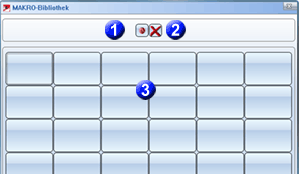
 Remember the macros and the preview
images when saving your libraries!
Remember the macros and the preview
images when saving your libraries!

Enter
macro
Drawing > Insert Part > User Library > Macro library > Enter macro

To enter a macro into a macro library, proceed as follows:
- Open
the macro library.
- Choose
 .
.
- Enter the name
of the macro incl. file group,
e.g. C:ANWMAKRO.MAC.
- Specify the position
of the macro in the library by clicking the desired field in the pop-up
menu. Enter a help text for the selected menu field. If icon
help texts are activated, this text is then displayed as a short description
for the menu field settings, e.g. Macro1.
- In the drawing, select a graphic as a menu field
annotation. The graphic must not be shaded!
- Repeat steps 2 to 4 for more macros or choose
END to end the macro selection.
To call a macro from the library, simply click the relevant preview
image.

Delete
macro
Drawing > Insert Part > User Library > Macro library > Delete macro

To remove a component from a library:
- Open
the Macro Library.
- Activate
 .
.
- In
the pop-up menu, click the macro to
be removed from the library.


User Libraries
• Pre-Setting Directories
|
© Copyright 1994-2018, ISD Software und Systeme GmbH
Version 2302 - HiCAD Basics
Date: 30/10/2018
|
> Feedback on this topic
|
![]()
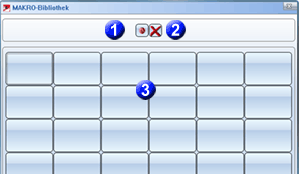
![]() Remember the macros and the preview
images when saving your libraries!
Remember the macros and the preview
images when saving your libraries! ![]()
![]()
