 > Change parameters
> Change parameters 
Drawing > Itemisation/Detailing > Item.  > Change parameters
> Change parameters 
Drawing > Itemisation/Detailing > Item.  > ... with options
> ... with options 
On the General tab you specify:
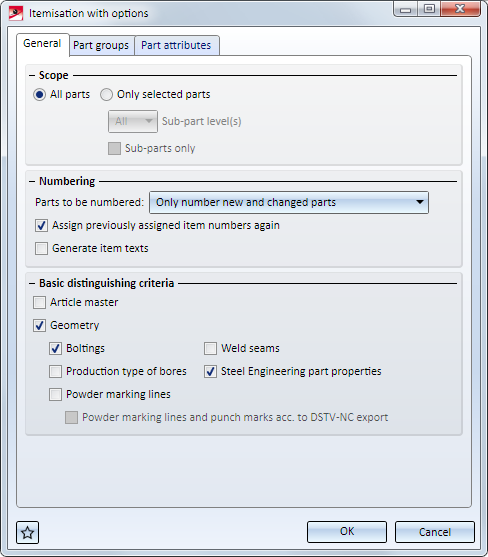
Here you select the parts that you want to be itemized and checked for equality in the identical part search. Possible are:
If the Only selected parts has been chosen, you have the additional option to select the number of the sub-part levels to be taken into account for itemisation. If you want only sub-parts to be considered, activate the same-named checkbox.
Example:
The original drawing (left) consists of several assemblies, of which only the selected ones (right) are to be itemized (all parts are BOM-relevant. Favourite: Steel Engineering).
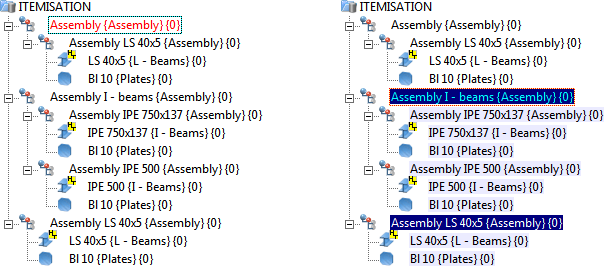
The result of the itemisation carried out with the option Only selected parts and selection of the sub-part levels 0, 1 and 2
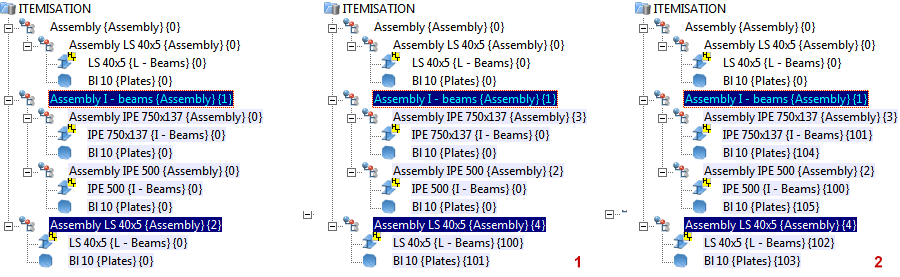
Here you specify how the numbering is to be done and whether an itemisation text is to be generated.
Part to be numbered
This list box is only active if the option All parts has been activated in the Scope area of the dialogue window. If this is the case, you will have the following, further selection options here:
Example:
The left image shows the original drawing with various, already itemized parts and assemblies (all parts are BOM-relevant. Favourite: Steel Engineering). On the right hand side the original model drawing has been modified by mounting a plate onto the IPE 500 beam. Furthermore, another assembly has been assigned as a sub-part to the assembly LS 40x5. The plate and the new assembly have not been itemized yet.
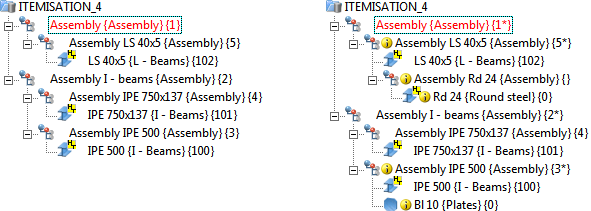
The following image shows the difference between itemisation after selecting the Re-number all parts option and itemisation after selecting the Only number new and changed parts option.
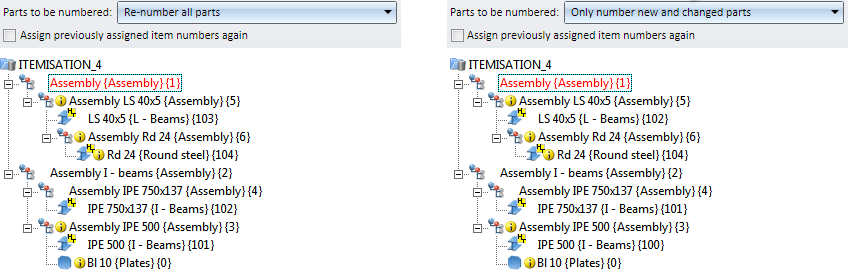
Assign previously assigned item numbers again
If this checkbox is activated, previously assigned numbers, e.g. after deletion of parts/assemblies, will be assigned again, if this will not lead to conflicts.
Example:
The left image shows the itemized drawing. On the right hand side, the assembly with item number 4 has been deleted and a new assembly has been added. (All parts are BOM-relevant. Favourite Steel engineering)
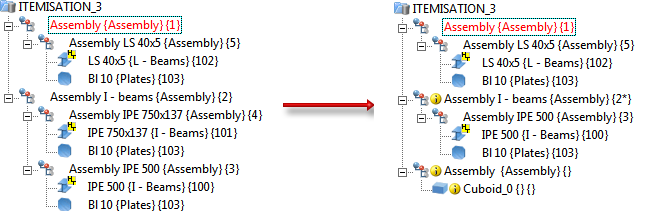
Now, the itemisation is performed with the Only new and changed parts option. The image on the left shows the result without activation of the Assign previously assigned item numbers again checkbox. The item number 4 (of the deleted assembly) has not been assigned here again. On the right hand side you can see the result with activation of the checkbox.
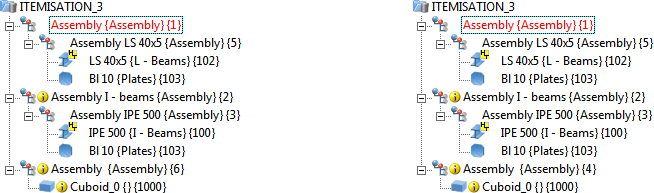
Generate itemisation texts
In addition to the (integer) item number, you can also generate an itemisation text. It may consist of free texts and attributes from different HiCAD/HELiOS sources. If you want these texts to be generated automatically, activate this checkbox. The configuration of the itemisation texts takes place on the Part groups tab.
Itemisation texts are assigned to the part attribute $PTXT.
Article master
If this checkbox is activated, the article master of the parts will be considered for identical part search, i.e. part with different article masters will be interpreted as different parts.
Geometry
Here you specify whether a geometrical part search is to be carried out, and which components are to be considered for this. Possible components are:
Example - Boltings:
The image below shows a drawing with 3 assemblies that differ with regard to their boltings, but have an identical geometry.
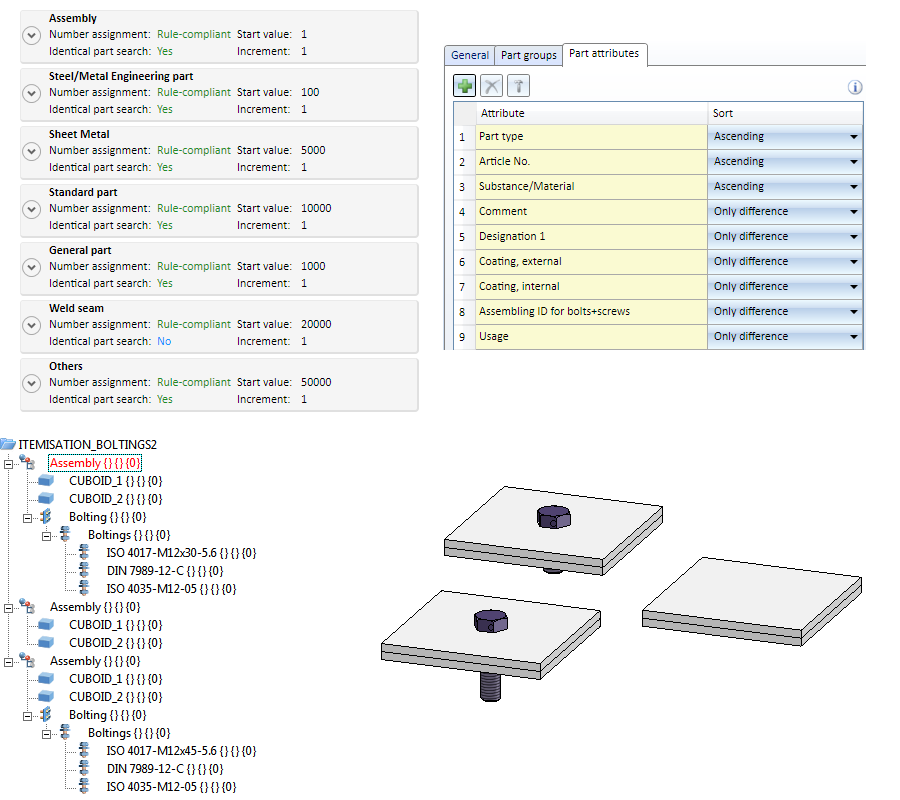
The drawing is to be itemized with geometric identical part search - once with activated, once with deactivated Boltings checkbox.
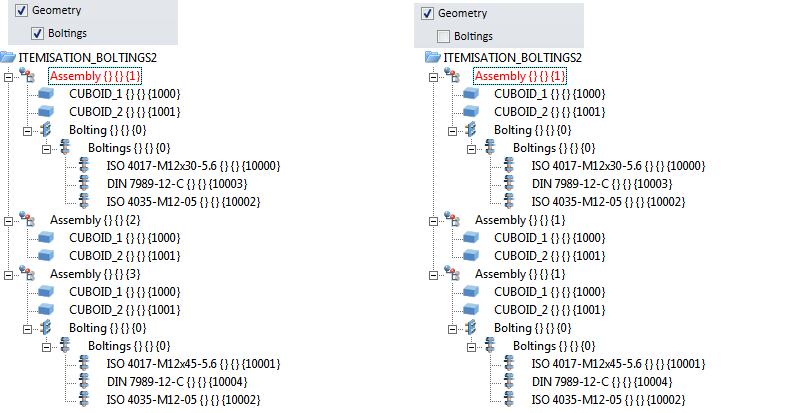
Example - Weld seam
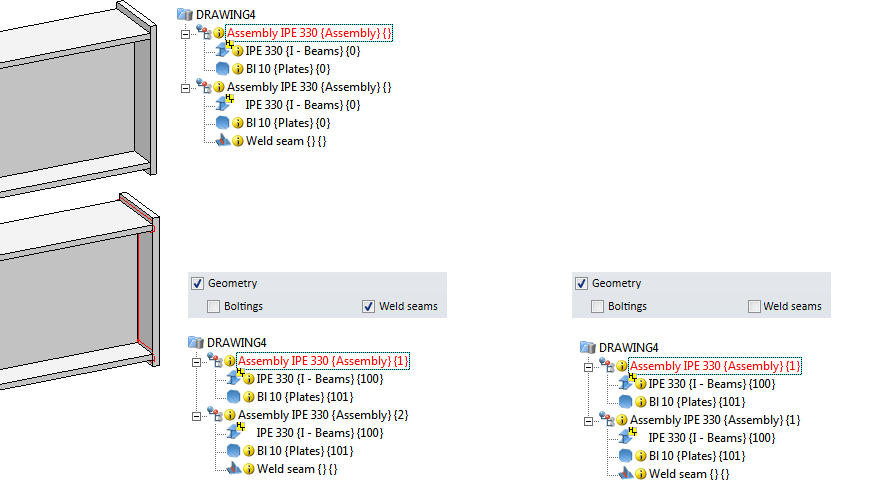
Please note that the settings on the Part attributes tab will be considered for all functions with identical part search. This means that parts will only be interpreted as "identical" if the part attribute specified there are identical! If all checkboxes in the Basic distinguishing criteria area are deactivated, an identical part search will still be performed - on the basis of the part attributes.

Itemisation Functions • The "Drawing" Tab
|
© Copyright 1994-2018, ISD Software und Systeme GmbH |