 Favourites symbol in the dialogue window.
Favourites symbol in the dialogue window.
For various functions, the settings specified in the dialogue window can be saved as favourites and re-used at any time if desired. Several functions for the management of Favourites are available that allow you to rename, delete, import, export or arrange these Favourites.
Functions supporting Favourites Management include for example
Please note that Favourites always belong to a particular dialogue. This means that if you activate the Favourites Management in the dialogue window of the Staircase Configurator, only the Staircase Configurator-related Favourites will be displayed there.
To open the Favourites Management, click the  Favourites symbol in the dialogue window.
Favourites symbol in the dialogue window.
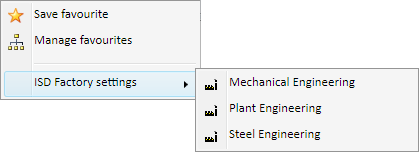
Example: Context menu for Itemisation
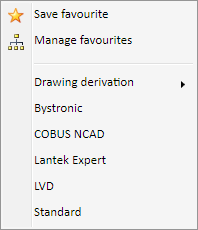
Example: Context menu for Development parameters
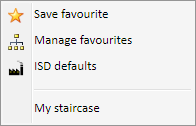
Example: Context menu for Staircase configurator
At the bottom of the context menu, a list of already existing Favourites are being shown.
To some functions - such as the Itemisation or the Staircase configurator - settings predefined by ISD - ISD default settings and ISD factory defaults- are available in the scope of delivery of HiCAD. These are locked for editing and marked with  in Manage Favorites. In order to change and reuse these settings, they must be saved under a different name.
in Manage Favorites. In order to change and reuse these settings, they must be saved under a different name.
Favorites markes with a lock symbol  are locked favorites by your system admin. These, too, are not changeable or deletable. If you have questions, please contact your system admin.
are locked favorites by your system admin. These, too, are not changeable or deletable. If you have questions, please contact your system admin.
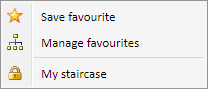
Example: menu with locked favorites
In case of an update, the existing default settings can be prescribed by ISD and/or further settings may be added.
|
Functions of the context menu |
||
|---|---|---|

|
Save favourites Enter the Name under which the current settings are to be saved. In addition, you can enter a Comment (here: to Sub-folder 1).
|
|

|
Manage favourites Use this function to rename delete, import, export Favourites or arrange them in folders. In addition, you can start the Windows Explorer via the dialogue window.
Favourites are saved to the same-named sub-folder of the directory in which the HiCAD Configuration database is also located. If you have installed HiCAD from the red DVD with the ISD default settings, this will be the folder ProgramData\ISD Software und Systeme\HiCAD nnnn, with nnnn being the HiCAD version, e.g. 2017. For each functional area you have saved as a favourite a corresponding sub-folder will be created in the FAVOURITES folder, e.g. SteelEngineering\STAIRCASEconfigurator for the Staircase Configurator in Steel Engineering.
|
|
|
Load favourites To re-use a Favourites file, select the desired file from the menu. The name of the currently selected file will be shown for a short moment after selection next to the |
||
|
ISD defaults Use this function to load the ISD default settings. |
||
|
|
Favourites marked with this symbol are supplied by the ISD. Name and Comment will be adjusted to the selected language and can therefore not be changed by the user. |
|
|
© Copyright 1994-2018, ISD Software und Systeme GmbH |