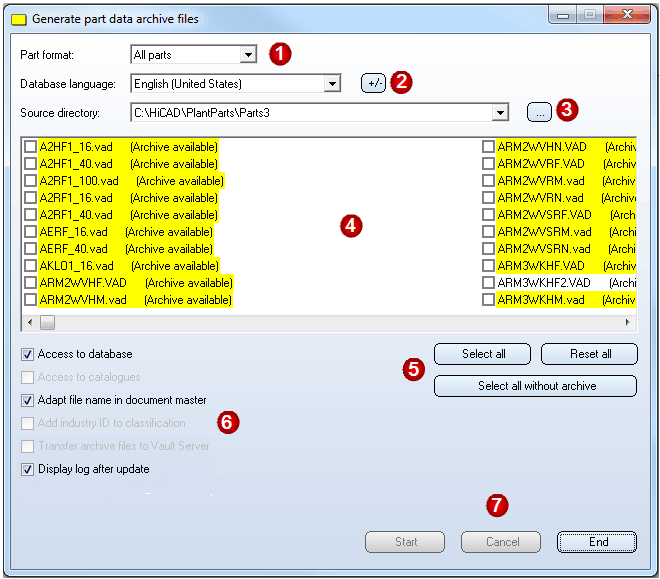
You use the VarUpdate.exe tool for the conversion of part files to the archive file format (file extension: .paa or .vaa). In contrast to older HiCAD versions, it can only be started automatically from HiCAD if Catalogue has been set as the part data source (Settings > Settings > Part selection > Parts from: Catalogue). If you select Database as part data source, DbPlantDataImport.exe is used as the central update tool for Plant Engineering. This tool will in turn call the VarUpdate.exe program.
Further information on how to proceed in such cases can be found in the Update of the database paragraph of the topic Data Format and Adjustment of Parts / Database.
You will probably no longer need the tool afterwards. However, in case that you want to use it again, (e.g. after contacting the ISD Hotline), the information given below should be helpful to you.
If article attributes exist for a part in the active HELiOS Database, the attribute data that are relevant for the part can also be transferred to the archive file.
If no HELiOS Database is active, attribute data can be taken from the HiCAD Catalogue, if a corresponding catalogue entry for the part exists. In this case, the launching of VarUpdate.exe takes a little longer, as the search in the catalogues usually takes more time than in the database.
If the HELIOS Database is active, and an active Vault Server exists, the generated archive files can directly be moved to the Vault Server.
An archive file contains the data of all representation types for a part, i.e. at most one hollow body, a solid body and a symbolic representation.
Let us assume that the variant A2HF1_16.vad exists in three representations and is to be converted into the new file format. In this case the following files will be considered for processing:
In the folllowing, \Plantparts\ designates the directory path specified at position 6: in the FILEGRUP.DAT file.
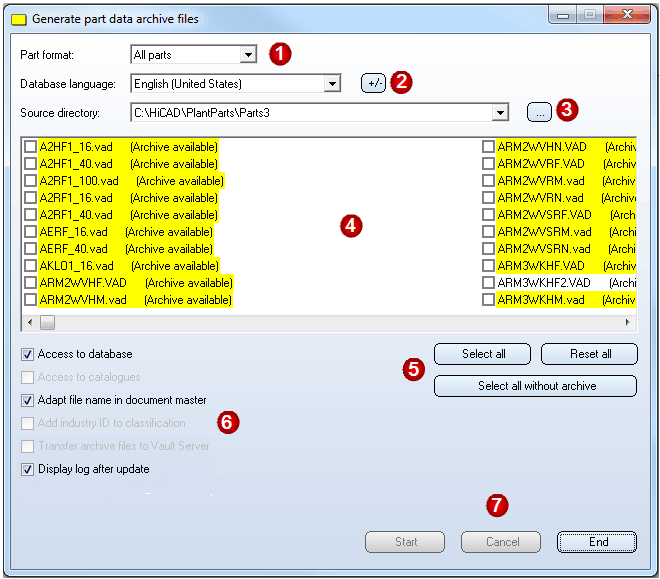
1. Part format
Here you select the format of the source files:
2. Database language
By default, the language used by HiCAD is set as the database language. Click the  button to select a different language. All selected languages will be then be shown in the list box.
button to select a different language. All selected languages will be then be shown in the list box.
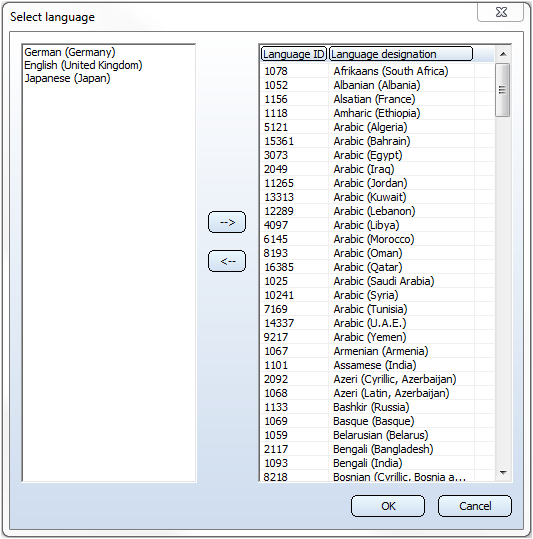
3. Source directory
The default directory for the part source is \PlantParts\Parts3. To select a different directory, click the  button. After its selection, all part files contained therein are displayed in the list below.
button. After its selection, all part files contained therein are displayed in the list below.
4. File selection
Depending on the selected part format, the VAD and/or KRA files from the source directory will be listed. By activating the corresponding checkbox, the files can be selected for update. The comment "(Archive available)" means that the part file has already been converted into an archive file. The archive file will be saved to the directory \PlantParts or to the Vault Server. If a document master exists in HELiOS for the part file, the list entry will be marked in yellow colour. If the part file has been entered in the catalogue, and HELiOS is not active, the entry will be marked in light blue colour.
5. Select/Deselect all
In this area you can select or deselect all files in one step.
6. Checkboxes
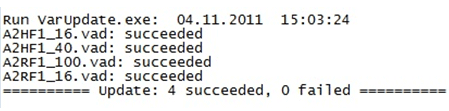
7. Start/End update process
When you click Start, the update process will be performed. A progress bar indicates the status of the update process. If you want to stop the update process, select Cancel. The currently processed file will still be finished, after this the process will be stopped. The generated archive files will be saved to \PlantParts\: or to the Vault-Server. Select End to end the VarUpdate.exe program.

New Data Format for Plant Engineering Part Files (PE)
|
© Copyright 1994-2018, ISD Software und Systeme GmbH |