
Isometry + Pipe spool drawing > Linked documents 
If a pipeline isometry or a pipe spool drawing has been loaded, you can use the Linked documents function to display and load the layout plan document linked to it via the database.
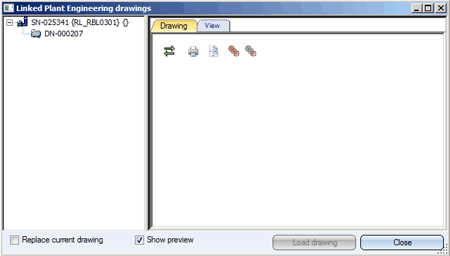
When you click on the document number of the layout plan document, the assigned graphic is displayed on the right-hand side of the window, provided that the Show preview checkbox is active (default setting).
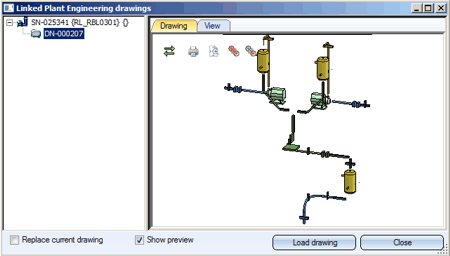
One distinguishes between the Drawing and the View tab. The Drawing displays all views that were visible when the layout plan was loaded - irrespective of whether they were shaded or not. In contrast, the View tab shows only the first model view.
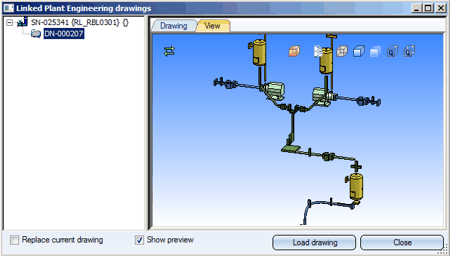
The tabs contain the following functions for the layout plan:
Toolbar functions
 Hide/Show toolbar
Hide/Show toolbar
 View all
View all
 Show all parts
Show all parts
 Show only active part
Show only active part
 Print
Print
 Hide/Show toolbar
Hide/Show toolbar
Standard AXO
View all
Glass model
Shaded with edges
Shaded without edges
Quick Hidden Line
Quick Hidden Grey
Context menu functions
You activate the context menu by right-clicking the preview window.
Mouse button functions, Keyboard shortcuts
View all
Move object in the preview window
 For very large drawings, the loading of the preview may take a little longer. In such cases you can switch off the preview function by deactivating the corresponding checkbox.
For very large drawings, the loading of the preview may take a little longer. In such cases you can switch off the preview function by deactivating the corresponding checkbox.
If you want to open the layout plan for processing, click the Load drawing button. By default, the layout plan will be loaded into a new HiCAD window, while the pipeline isometry or pipe spool drawing will remain open. If you do not want this, activate the Replace current drawing checkbox.

Isometry and Pipe Spool Drawing (PE/Iso) • Isometry and Pipe Spool Drawing Functions for the Layout Plan • Plant Engineering Functions
|
© Copyright 1994-2018, ISD Software und Systeme GmbH |