
Plant Engineering > Isometry / Pipe Spool Drawing > Linked documents 
If a layout plan has been loaded, you can use the pipeline isometry and pipe spool drawing function Linked documents to display and load the isometry and pipe spool drawing documents which are linked to it via the database.
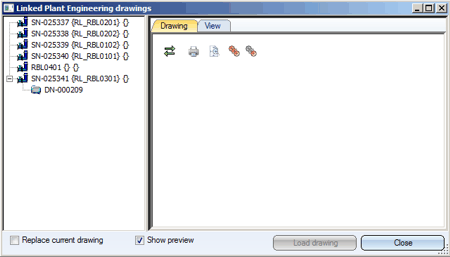
In the above example, isometry documents were not assigned to all pipelines.
When you click on the document number of the isometry document, the assigned graphic is displayed in the Drawing tab on the right-hand side of the window, provided that the Show preview checkbox is active (default setting).
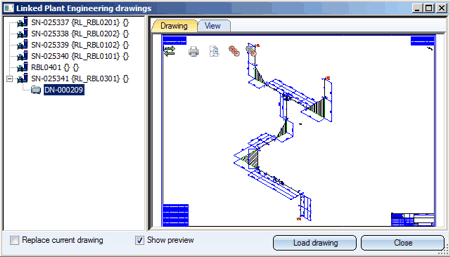
The Drawing tab provides the following functions for isometry documents:
Toolbar functions
 Hide/Show toolbar
Hide/Show toolbar
 View all
View all
 Show all parts
Show all parts
 Show only active part
Show only active part
 Print
Print
Context menu functions
You activate the context menu by right-clicking the preview window.
Mouse button functions, Keyboard shortcuts
Zoom by scrolling the mouse wheel
View all
Move object in the preview window
 Please note:
Please note:
If you want to load an isometry or pipe spool drawing for processing, select the document on the right hand side of the window and select Load drawing. By default, the document will be loaded to a new HiCAD window, while the layout plan will remain open. If you do not want this, activate the Replace current drawing checkbox.

Isometry and Pipe Spool Drawing (PE/Iso) • Isometry and Pipe Spool Drawing Functions for the Layout Plan • Plant Engineering Functions
|
© Copyright 1994-2018, ISD Software und Systeme GmbH |