
Plant Engineering > New > Components 
Components are parts that do not belong to a pipeline. Symbolic representation is not available for them.
You can also insert components directly as sub-parts to the active part. To do this, activate the As sub-part checkbox. If you want the component to belong to an assembly, activate the corresponding assembly in the ICN, call the Components function and activate the checkbox.
Component selection via Database
If you have chosen Parts from: Database on the Part selection tab of the Plant Engineering Settings dialogue window, component search and component selection will be carried out via the HELiOS user interface. After selecting the component type, the corresponding mask for Plant Engineering classification will be displayed - with a 3-D image and a sectional view of the chosen component.
Double-click the desired component to apply it. You can also mark the desired entry and click OK.
To narrow your search, you can enter specific search criteria in the fields, which may also contain the wildcards ? and * known from Windows. When you click Find, you will obtain a result list according to your search criteria.
Part selection via catalogue
If you have chosen Parts from: Catalogue on the Part selection tab of the Plant Engineering Settings dialogue window, a selection list of the parts which are available according to the given settings and the current fitting situation is displayed.
Insertion options
Right-click to call a context menu providing the following options:
|
|
|
|
|
|
|
|
|
|
|
|
|
|
|
|
|
|
|
|
|
|
|
 Please note:
Please note:
This option sets the reference point on the insertion point. You can use either connecting point 1 or 2 as reference point, or any other connection that can be specified by its number.
When you select this function, HiCAD prompts you to specify an insertion point in the drawing. The component is inserted with its z-axis pointing towards the connection.
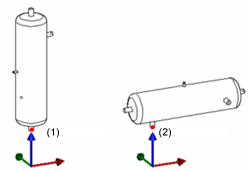
Insert, on any point (1) Connection 1, (2) Connection 3
You can also specify an optional reference point on a component (Connection from graphic). If this function is chosen a full-screen preview of the part will be displayed. In addition to that, the connecting points will be highlighted and the point names will be shown.
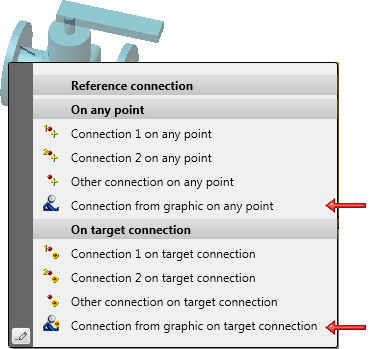
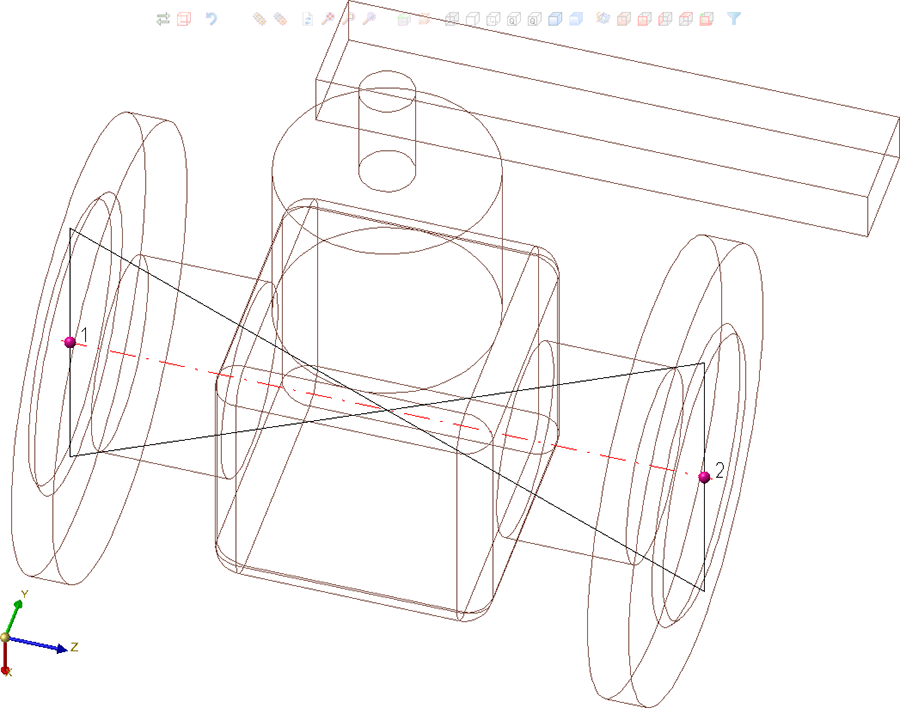
This option sets the reference point on the required destination connection. If necessary, HiCAD rotates the component.
You can use either joint point 1 or 2 as reference point, or any other connection that you can specify by its number.
After you select the required insertion point, HiCAD prompts you to specify the target connection in the drawing.
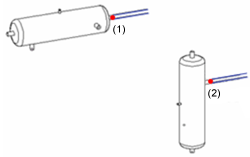
Insert, on target connection, (1) Connection 1, (2) Connection 3
You can also specify an optional reference point on a component (Connection from graphic). If this function is chosen a full-screen preview of the part will be displayed. In addition to that, the connecting points will be highlighted and the point names will be shown.

Pipe Parts, Components and Pipelines (PE) • Part Selection - Catalogue or Database (PE)
|
© Copyright 1994-2018, ISD Software und Systeme GmbH |