Setting
Description
Default
General
Generally activate referencing ?
3-D parts can be referenced in HiCAD directly during their creation. The dialogue windows of the part creation functions contain the Referenced checkbox for this purpose.
If you want 3-D parts to always be referenced, set this parameter to Yes. The Referenced checkbox will then always be active in the part creation dialogue windows.
Query
Referenced 3-D parts On/Off
Defines the update mode for externally referenced parts.
Available modes are:
- On, with save (default)
Drawings with referenced parts can be automatically updated, both upon loading and saving. - On, without Save
Drawings with referenced parts can be automatically updated upon loading. Upon saving no check will take place. - OFF
No automatic updating of drawings with referenced parts will take place, neither upon loading nor saving.
On, with Save
Show selection dialogue when saving referenced parts
If desired, you can suppress the selection dialogue when you load, save or delete referenced 3-D parts.
If you set the corresponding switch to No  , the selection dialogue will be suppressed, i.e. the updating will be performed without any further queries. This also applies if referenced parts are not found. If the Delete switch is set to No
, the selection dialogue will be suppressed, i.e. the updating will be performed without any further queries. This also applies if referenced parts are not found. If the Delete switch is set to No  , referenced parts that are not found will be automatically deleted from the drawing.
, referenced parts that are not found will be automatically deleted from the drawing.
Yes 
Show selection dialogue when loading referenced parts
Yes 
Show selection dialogue when deleting referenced parts
Yes 
Automatic name selection for referenced parts without database entry
If parts are to be saved as referenced parts without database entry, the assigning of the name for the referenced part can either take place automatically by HiCAD, or manually. The default setting is  , i.e. the name must be entered manually. For this to happen, the Save file dialogue window will be displayed.
, i.e. the name must be entered manually. For this to happen, the Save file dialogue window will be displayed.
To use the automatic assigning of names, activate the checkbox. HiCAD will then automatically assign a name, and display the Part attributes window.

Compared part attributes for identical part search when referencing
Here you specify the part attributes that are to be compared when performing the identical part search. Click Collection  button and enter the strings in the String Collection Editor (one per row). The default setting is $BK (Article master ID).
button and enter the strings in the String Collection Editor (one per row). The default setting is $BK (Article master ID).
$BK
Update
Update sectional views, detail views and cut-outs when loading referenced parts
This parameter determines whether sectional views, detail views and cut-outs are to be updated automatically when you load referenced parts.
No 
Update colour
Update layer
Update line type
By activating or deactivating the corresponding checkboxes you determine whether colour layer and line type are to be updated when loading referenced parts.

Yes 
Yes 
Synchronize item numbers/part attributes when updating file
This parameter determines the way in which item numbers and part attributes will be synchronized for referenced parts. It will be considered when you use the Referencing - Update identical parts function.
For main parts and sub-parts
Automatically update referenced parts after each change
This parameter determines how the updating of externally and internally referenced identical parts is to be done.
Possible settings are:
No
The updating of the identical parts not dot take place automatically, but must be performed manually. However, this should only be done by experienced users!
Yes (default)
When changing externally or internally referenced parts, all identical parts in the current drawing will be updated automatically. This is the recommended setting.
Query
When changing externally or internally referenced parts with identical parts in the current drawing, the following dialogue window will be displayed:
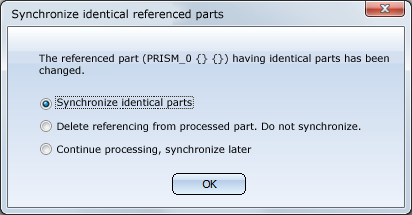
If several referenced parts have been changed (e.g. in order to change a colour), the dialogue window will be displayed for each changed part.
 Important:
Important:
The settings No and Query have the following effects on the saving of referenced parts:
- When saving a referenced part HiCAD checks whether this part has been recently modified or finished.
If this is the case, you can save immediately. If several "siblings" of an identical part have been modified in a different way, the change of the other, already modified siblings will then be lost. For instance, if one identical part had obtained a chamfer, and another identical part of the samne referenced part had obtained a fillet, one of these modifications will be lost.
If this is not the case, i.e. if the part has not been modified or finished, HiCAD will search among its siblings for a recently modified or finished part. As soon as the first part has been found, it will be saved, irrespective of whether there are any other modified siblings.
Example:
In the image below, the referenced cylinder has been inserted three times.
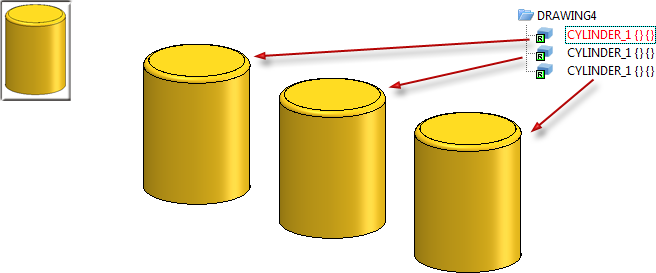
Then, a bore has been applied to the 2nd cylinder, and the base surface of the 3rd cylinder has been chafered. The 1st cylinder has not been modified.
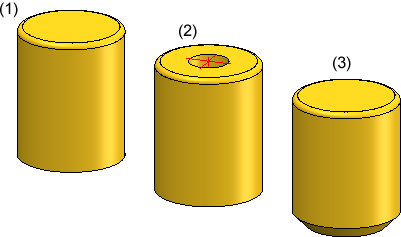
If you now apply the Save ref. part function to the 2nd cylinder, a direct saving takes place. Upon the next updating of the drawing, the chamfer will get lost.
If you apply the function to the 3rd cylinder instead, a direct saving will also take place. Upon updating of the drawing, the bore will get lost.
And if you apply the function to the 1st cylinder, HiCAD will notice that it has not been modified, uns searches for modified identical parts. In this example, the 2nd cylinder will be found.
- When you save referenced part, sub-parts containing old identical parts will not be updated, as the updating of these parts will take place upon a later loading anyway.
Yes
Update identical parts of referenced parts before saving
This setting is only important if referenced parts are not to be automatically updated, i.e. if the parameter Automatically update referenced parts after each change is set to No or to Query.
If the checkbox is active (default), the identical parts of all processed referenced parts will be updated before saving the drawing. This updating can be revoked via UNDO if desired.
 Important:
Important:
This setting only refers to the saving of the entire drawing!
It does not apply to Switch drawing actions, not to UNDO / REDO actions with regard to drawings, not to internal saving for temporary backups, not to the AutoSave mechanism, not to workshop drawings and detail drawings!

Save dimensions and weld symbols
When updating referenced parts, it may be the case that dimensions and weld symbols can not be assigned anymore. By activating this checkbox you determine the assignment of dimensions and weld symbols to the upper part
No 
If referenced parts have part attributes which are not to be updated on a regular basis, the synchronization can also take place in a specific, targeted way. Find detailed information here.
Locking against processing
Lock referenced parts without KRA file against processing (Repl. Manager)
Referenced parts that do not have a KRA file can be locked against processing in the drawing. To do this, set the value to Yes.
No 
Lock referenced parts for other users during processing
Referenced parts are by default locked for other users while they are being processed. If you want to change this behaviour, set the value to No.
Yes
Lock non-updated, referenced parts against processing
Referenced parts that have not been updated yet can be locked against processing. To do this, set the value to Yes.
No 
HELiOS
Update variants
If a variant in the drawing is linked to the database, and the database contains a newer revision index of the variant, this parameter determines whether the variant will be updated in the drawing.
Ask user
Entered document master not in DB: -> Referenced part locked?
If a drawing contains a referenced part with a document master which is not found in the database, e.g. if being processed by suppliers, this setting determines whether the part will be locked.
No 
DB document attribute written to part attribute "Designation"
This parameter determines which database attribute will be assigned to the part attribute Designation.
No
Lock parts against processing if HELiOS article master is locked
This parameter determines whether parts will be locked if the HELiOS article master has been locked.
No 
Lock parts for other users, via HELiOS article master
If an article master has been assigned to a part in HiCAD, and this article master has been locked in the database, (e.g. due to its release or due to missing change permission) this parameter determines whether the part is also locked against processing in HiCAD.
No
Update article master index
If a article master has been assigned to a part in HiCAD, and the database contains a newer revision index of the article master, HiCAD will ask you whether the index should be updated when you load the drawing (default setting).
If a referenced part also has a newer document master, the updating will be automatically performed for the article master, i.e. affected are primarily parts without document master.
All parts with dialogue
 Please note:
Please note:
