Using Textures (3-D)
The Visual effects docking window, which is located on the right hand side of the HiCAD screen, enables you to assign textures to 3-D parts.
If the window is not activated, click  and select Docking windows.
and select Docking windows.
Assign texture
- In the Visual effects docking window, select the required texture.
- Enter the angle of rotation and the size of the texture tiles.
- Use the mouse to drag the texture onto the required part. You can also double-click the texture to change the cursor representation: The corresponding texture symbol will be displayed at the cursor. You can then click the parts to which you want to apply the texture.
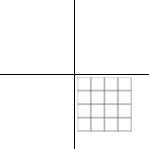
Delete texture
- In the docking window, select the Delete texture symbol.
- Use the mouse to drag it onto the part you want to delete.
Apply texture
- In the Visual effects docking window, click the
 symbol.
symbol.
- Identify the part the texture settings of which you want to apply. The texture settings selected for this part - size and rotation - will be shown in the docking window and the texture will be highlighted.
- The corresponding texture symbol will be displayed at the cursor. Now, click the parts to which you want to apply the texture. Press the middle mouse button to end the function
 Please note:
Please note:
- You can also assign textures to entire part lists (multiple selection): Select all required parts in the ICN or in the drawing (CTRL + right mouse button) and drag the texture onto the multiple selection.
- If you want to assign a texture to several individual parts, double-click on the required texture in the Visual effects window. The selected texture is displayed as a small symbol next to the cursor. You can now apply the texture to several parts by a mouse click. You end the assignment of textures with the ESC key or a right-click.
- The textures supplied with HiCAD are managed via CATEDITOR.EXE and are stored in expandable, different tables of the TEXTURES catalogue.
- Even after assigning a texture, the colour of the corresponding part will remain the same. The optical properties of the colour, e.g. reflections, will then also apply to the texture.


Material and Lighting (3-D)
|
© Copyright 1994-2018, ISD Software und Systeme GmbH
Version 2302 - HiCAD 3-D
Date: 30/10/2018
|
> Feedback on this topic
|
 and select Docking windows.
and select Docking windows. and select Docking windows.
and select Docking windows.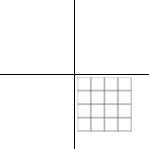
 symbol.
symbol.  Please note:
Please note: 