
Right-click part > Part/assembly structure
You use the Part structure functions to edit main part and sub-part structures. The following functions are available:
Right-click part > Part/assembly structure > Subordinate to active part 
This function assigns to the active part an arbitrary part of the drawing as a sub-part. Identify the part that you want to assign as a sub-part to the active part.
|
|
|
|
|
|
|
|
Right-click part > Part/assembly structure > Convert into main part 
This function converts the active part to a main part, removing it from the previously superordinate main part. If the part belonged to a main assembly, it will be located on the same level as the main assembly afterwards.
|
|
|
|
|
|
Right-click part > Part/assembly structure > Break up sub-part levels 
Simplify > Break up sub-part levels 
The part structure of the selected part/assembly will be broken up.
If all parts are of the same type, e.g. only solids, the parts will be unioned via Boolean operation. The part name will be the name of the selected part.
|
|
|
|
|
|
If the part / assembly contains different sub-part types, e.g. solids, parts with free surfaces, parts with free edges etc., all sub-parts of the same type will be unioned into one part via Boolean operation. The name of this sub-part will be the name of the selected part, followed by an automatically assigned number.
|
|
|
|
|
|
 This function can also be found on the Simplify tab. If the function is called from there, multiple selections of parts/assemblies are possible.
This function can also be found on the Simplify tab. If the function is called from there, multiple selections of parts/assemblies are possible.
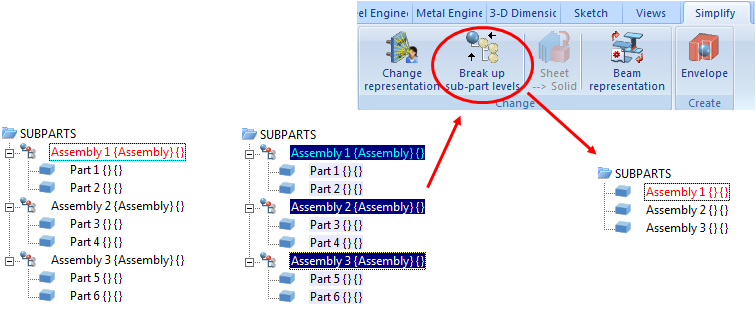
(1) Original structure, (2) Multiple selection, (3) Structure after breaking up of sub-part levels
 Please note:
Please note:
Example:
The image on the left shows a referenced assembly with a sub-part, and the image on the right shows the assembly after execution of the Break up sub-part levels function.
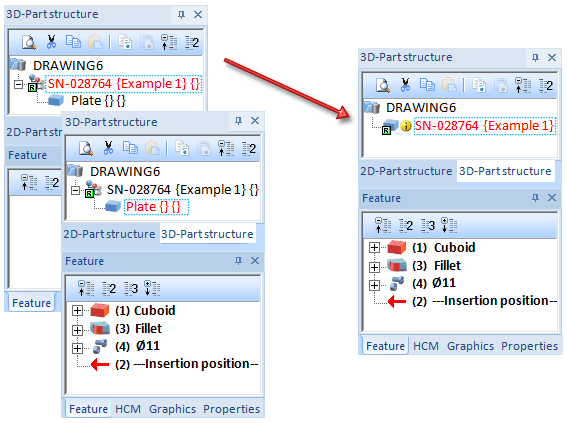
Right-click part > Part/assembly structure > Active part without sub-parts
Here, the active part will be deleted, but its sub-parts will be preserved and will be set one level higher in the structure.
|
|
|
|
Before: Assembly1 is active |
After: Assembly1 is deleted, and the sub-parts of the |
Right-click part > Part/assembly structure > All sub-parts 
All sub-parts to the active part will be deleted.
|
|
|
|
Before |
After |

Create Parts and Assemblies (3-D) • Drawing Objects • Model and Process Parts (3-D)
|
© Copyright 1994-2018, ISD Software und Systeme GmbH |