
3-D Standard > Process > Chamfer 
To chamfer edges/facets, first activate the Edges, Facets ![]() option field in the Chamfer
dialogue window.
option field in the Chamfer
dialogue window.
The appropriate creation ad selection options are then available to the user.
In addition to the normal, exact chamfering, the creation types Rolling Ball and Standard are available to the user.
The Rolling Ball option is used if you want to create tapered chamfers; these cannot be generated with the creation type Exact .
If you select the creation type Standard, HiCAD will first try to create the chamfer using the Exact option. If this does not work, the Rolling Ball option will be executed instead.
Example:
A chamfer is to be applied to the edge highlighted in pink on the left:
Options:  Tangential c-edge, Entry mode: Length, Chamfer length: 10
Tangential c-edge, Entry mode: Length, Chamfer length: 10
|
|
|
|
|
Original |
Exact | Rolling Ball |
Depending on which input type you choose, different value inputs will then be required.
Enter the chamfer length and identify the edges to be chamfered. The last selected edge/facet is highlighted in blue, all other selected edges/facets being highlighted in green.
This input type performs a symmetrical chamfer, i.e. the distance between the chamfer cross-section and the chamfer edges will be the same on both sides.
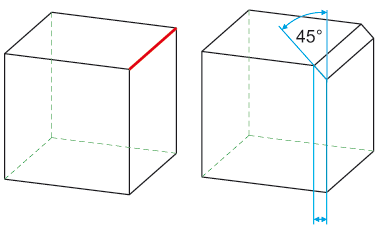
Left: Original part with selected edge; Right: Chamfered edge, input type: Length
Here you chamfer the edges/facets by specifying two chamfer lengths. This also makes asymmetrical chamfers possible if different chamfer lengths are used. With asymmetrical chamfering, the distance between the chamfer cross-section and the chamfer edges is different on both sides.
Use the Switch lengths checkbox to define to which side of the selected edge the specified chamfer lengths will be applied.
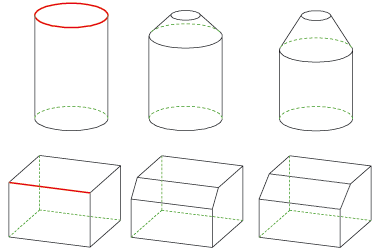
Left: Selected edge, Centre: Chamfered edge, input type: 2 Lengths, symmetrical, Right: Asymmetrical
Here you chamfer the edges by specifying the chamfer length and the chamfer angle. Enter the values you want. You can use the Switch surface for angle checkbox to define to which side of the selected edge the chamfer length will be applied.
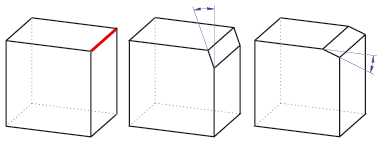
Left: Selected edge, Centre: Chamfered edge, input type: Length and Angle, Switch angle no, Right: Switch angle yes.
In addition, you can also specify that all tangentially adjoining edges will automatically be chamfered as well when you chamfer edges/facets. To do this, activate the Tangential c-edge checkbox.

The 'Chamfer' Dialogue Window (3-D) • Fillet + Chamfer (3-D) • Model and Process Parts (3-D)
|
© Copyright 1994-2018, ISD Software und Systeme GmbH |