 > Replace line
> Replace line 
Sketch > Derive > Offset  > Replace line
> Replace line 
When you call the function, the Replace line dialogue window will be displayed.
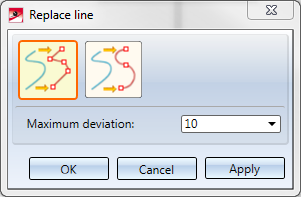
Select the desired approximation type: Replace with straight lines or Replace with circular arcs. Specify the Maximum deviation of the replacing element from the original element.
Select the edges in your drawing that you want to replace. The selected edges will be highlighted in the drawing. If you right-click, a context menu with further edge selection options will be displayed:
|
|
Connected lines or edges* Use this function to select all lines or edges that are connected to the next identified edge in one step. The lines and edges will be selected up to a point where the continuation is no longer unambiguous.
|
|
|
Tangentially connected lines or edges* Choose this function if you also want to select all tangentially connected lines or edges when identifying the next line or edge. |

|
Surface boundary * Use this function to take over all edges forming the boundaries of a surface in one step. Select the desired facet with the cursor or by choosing two edges. |
|
|
Surface boundary cycle* Use this function to select all edges forming the boundaries of a facet in one step. Select the desired facet with the cursor or by choosing two edges. |
|
|
Lines in rectangle (CTRL+LMB)* Use this function to select lines by means of a selection rectangle. Please note that only lines of the active part will be considered. If the rectangle is drawn from the top left to the bottom right, all lines which are completely located within the rectangle will be selected. If the rectangle is drawn from the top right to the bottom left, lines only portions of which are located within the rectangle (i.e. intersect with the rectangle) will be selected as well. The selected lines will be highlighted in a different colour. You can also call the function via the keyboard. Proceed as follows:
|
|
|
Step back If you want to undo one or several steps of the process in order to make corrections, select this option (if required, several times). |
|
|
Cancel (Esc) Cancels the edge selection. |
|
Important note on the selection functions: Normally, already selected lines and edges will be de-selected if you click them again. For the above functions marked with an asterisk *, however, the following applies: If you click lines or edges that have already been selected or if already selected lines are located in a selection, they will not be removed from the selection! |
|
The selected edges will be highlighted, and a preview of the approximation will be displayed.
If you click OK, the approximation will be performed and the function will be ended.
If you click Apply the approximation will be performed, but the function will remain active, enabling you to approximate further edges - also with modified settings - if desired. You can also select previously approximated edges.
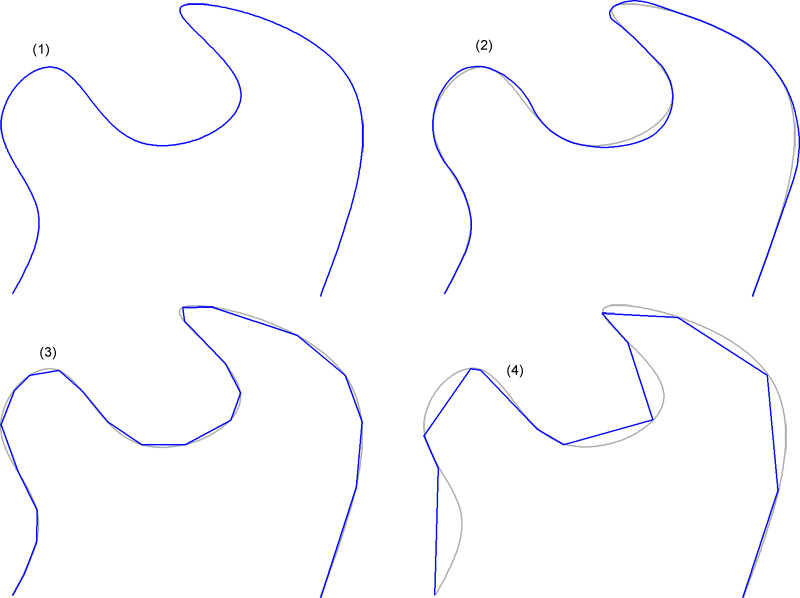
(1) Original, (2) Replacement with circular arcs, max. deviation , (3) Replacement with straight lines, max. deviation 2, (4) Replacement with straight lines, max. deviation 10
(grey lines = original)

Sketch Functions (3-D) • Working with Sketches (3-D)
|
© Copyright 1994-2018, ISD Software und Systeme GmbH |