 > Change
> Change 3-D Standard > Standard Parts > Bolting  > Change
> Change
Use the following functions to apply subsequent changes to already inserted Standard Parts, boltings and rivetings:
|
|
||
|
|
Changes the insertion point / grid for the bolting. |
|
|
|
Changes the representation of the bolting. |
|
|
|
Adjusts the bolting after applying modifications to the bolted geometry. |
|

|
Settings | Enables you to specify the settings for boltings. |
 Alternatively, you can also access the Change functions via the context menu for boltings (right-click bolting). Here you can find the following additional functions:
Alternatively, you can also access the Change functions via the context menu for boltings (right-click bolting). Here you can find the following additional functions:
|
|
Break up bores Removes the link between bore and bolting. In case of any subsequent changes to the bolting, you will then need to adjust the holes manually. |

|
Bolt length Changes the length of a bolt. |
3-D Standard > Standard Parts > Bolting  > Process
> Process 
You use this function to replace fitted standard parts, components of a bolting or standard processing by relevant objects of another type or another size.
3-D Standard > Standard Parts > Bolting  > Position/Grid
> Position/Grid 
You use this function to change the fitting position of standard parts, standard processings and boltings as well as the arrangement of standard part images that have been fitted on a grid.
 Please note that you can only invert boltings with identical bores at their start and end.
Please note that you can only invert boltings with identical bores at their start and end.
3-D Standard > Standard Parts > Bolting  > Representation
> Representation 
Simplify > Change > Change representation 
This function enables you to make subsequent changes to the representation of existing standard parts, standard processings and boltings.
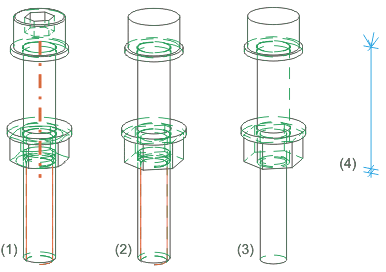
(1) Detailed representation on, (2) Detailed representation off, with thread without axis, (3) Detailed representation off, without thread and axis, (4) Only axis
3-D Standard > Standard Parts > Bolting  > Update
> Update 
Use this function to update boltings,e.g. adjust them to the changed thickness of bolted plates. You can apply the function to

Boltings and Rivetings (3-D) • Standard Parts, Boltings, Rivetings, Weld Seams (3-D)
|
© Copyright 1994-2018, ISD Software und Systeme GmbH |