
'Simulation' docking window > Create video 
Use this function to create a video of a calculated simulation in AVI format . Proceed as follows:
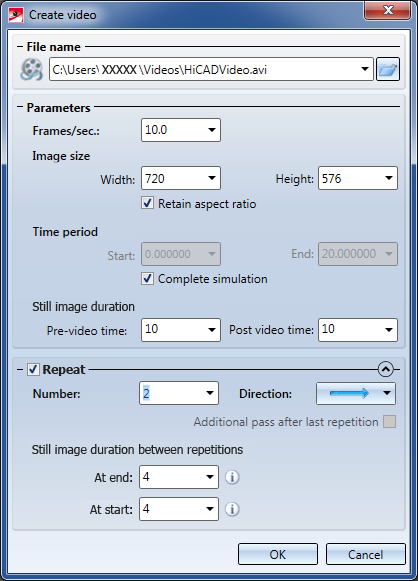
|
|
forward
|
|
|
backward |
|
|
forward/backward
|
|
|
backward/forward
|
For the directions forward / backward and backward / forward you have the option to add an additional pass of the simulation after the last repetition by activating the corresponding checkbox. The purpose of this option is to implement no complete repetition, but to perform a re-run of the created simulation and stay in the "End" position - i.e. to make a "half repetition", so to speak.
Additional still images can be inserted between the individual repetitions.
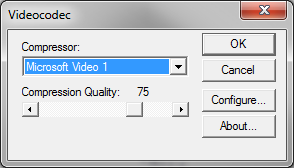
Available for selection are all codecs that have been installed on your computer. If you require different codecs, you need to install them as well. Please note that the codecs are not supplied with HiCAD!
Make the required settings (depending on codec) and close the window with OK.
 Please note:
Please note:

Simulations (3-D) • The 'Simulation' Docking Window (3-D) • Simulations: Examples (3-D)
|
© Copyright 1994-2018, ISD Software und Systeme GmbH |