
3-D Dimensioning+Text > Text > New text 
Click  to open a menu with functions for the editing and processing of 3-D texts. The following options are available:
to open a menu with functions for the editing and processing of 3-D texts. The following options are available:
|
|
|
|
|
|
|
|
|
|
|
|
|
|
|
|
|
|
|
|
|
|
|
|
|
|
|
|
|
|
|
|
3-D Dimensioning+Text > Text > New  > Copy, New point
> Copy, New point 
Use this function to copy a 3-D text.
 When you call the function, the copy of the text will be assigned to the currently active part, and will only be displayed in the active view.
When you call the function, the copy of the text will be assigned to the currently active part, and will only be displayed in the active view.
3-D Dimensioning+Text > Text > New  > Copy, 2 points
> Copy, 2 points 
Use this function to copy a 3-D text. You specify the position of the copy by means of a displacement vector defined by 2 points.
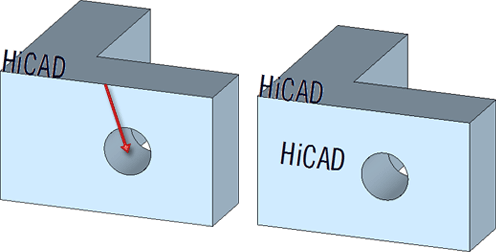
Left: Original text and displacement vector; Right: Created copy of text
 When you call the function, the copy of the text will be assigned to the currently active part, and will only be displayed in the active view.
When you call the function, the copy of the text will be assigned to the currently active part, and will only be displayed in the active view.
3-D Dimensioning+Text > Text > New  > Move, New point
> Move, New point 
This function enables you to move 3-D texts by defining a new point for its position.
![]() You can also move texts by means of drag & drop. Left-click the
text in the vicinity of its reference point, hold down the left mouse
button and move the mouse. The text attaches to the cursor, and you can
place it in the position you want. You can also use the point options
here (double-click -> Point option menu).
You can also move texts by means of drag & drop. Left-click the
text in the vicinity of its reference point, hold down the left mouse
button and move the mouse. The text attaches to the cursor, and you can
place it in the position you want. You can also use the point options
here (double-click -> Point option menu).
3-D Dimensioning+Text > Text > New  > Move, 2 points
> Move, 2 points
Use this function to move 3-D texts by specifying a displacement vector.
![]() You can also move texts by means of drag & drop. Left-click the
text in the vicinity of its reference point, hold down the left mouse
button and move the mouse. The text attaches to the cursor, and you can
place it in the position you want. You can also use the point options
here (double-click -> Point option menu).
You can also move texts by means of drag & drop. Left-click the
text in the vicinity of its reference point, hold down the left mouse
button and move the mouse. The text attaches to the cursor, and you can
place it in the position you want. You can also use the point options
here (double-click -> Point option menu).
3-D Dimensioning+Text > Text > New  > Rotate...
> Rotate...


These functions enable you to rotate texts about the x-, y- or z-axis.
Define the angle of rotation.
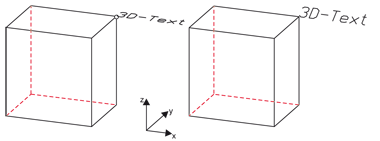
3-D text rotated 30 ° in relation to the x-axis (right)
3-D Dimensioning+Text > Text > New  > Show/Hide
> Show/Hide 

Use this function to hide and redisplay 3-D texts. You can select whether you want to hide/show individual texts, all texts of the active part, or all texts in the drawing either in the active view only or in all views.
3-D Dimensioning+Text > Text > New  > Edit
> Edit 
You use this function to change the content of 3-D texts. Identify the text (in the vicinity of its reference point) to call the Text Editor . Apply the required changes and confirm with OK.
Alternatively, you can also start the Text Editor with a double-click the text (in the vicinity of its reference point) you want to change.
3-D Dimensioning+Text > Text > New  > Scale-dependent?
> Scale-dependent? 
Use this function to make 3-D texts scale-dependent. When you change the scale of your drawing,the text will then be scaled as well.
Proceed as follows to make a text scale-dependent or remove scale-dependence again:

Texts and Annotations (3-D) • Insert Text (3-D)
|
© Copyright 1994-2018, ISD Software und Systeme GmbH |