
3-D Standard > Tools > Crosshairs, Bore/C-edge 
Use the Crosshairs, Bore/C-edge function to create crosshairs by
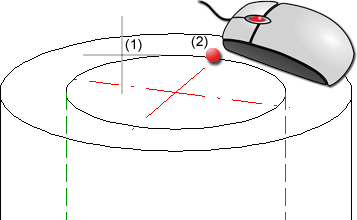
(1) Selected boundary edge, (2) Quad point selected via MMB
Clicking  opens a menu with further functions for the creation, deletion hiding and showing of crosshairs and surface axes for various 3-D elements.
opens a menu with further functions for the creation, deletion hiding and showing of crosshairs and surface axes for various 3-D elements.
![]() Please note:
Please note:
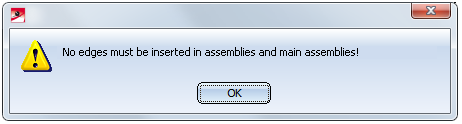
Creates the crosshairs by selecting 2 edges of the slot.
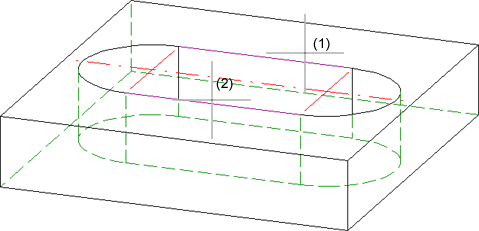
(1) 1st boundary edge, (2) 2nd boundary edge
Creates the crosshairs by selecting 2 edges of the rectangle.
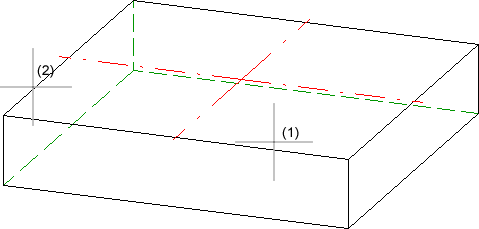
(1) 1st boundary edge, (2) 2nd boundary edge
Creates the crosshairs by
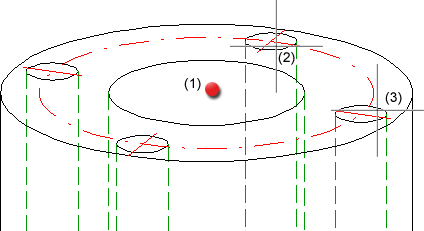
(1) Centre point, (2) Bore circle, (3) Neighbouring bore circle
Create the crosshairs as follows:
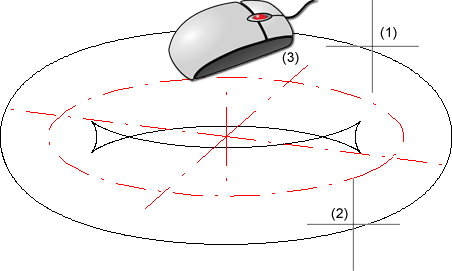
(1) 1st edge, (2) 2nd edge, (3) Point on torus via MMB
Creates an axis by selecting a surface via two edges.
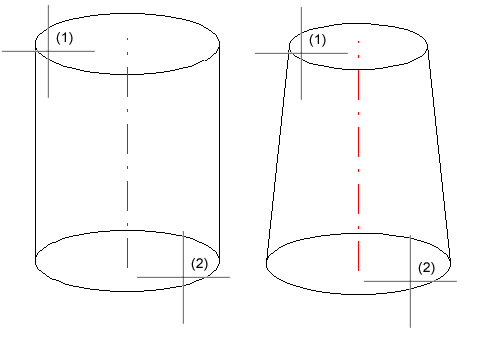
(1) 1st edge, (2) 2nd edge
This function creates the surface axis for a cylinder surface or for the polyhedral facet of a polyhedronized circular hole. It applies similarly to cones, toruses and spheres. The symmetry axes are created for the torus and cone and, for the torus, additionally also the centre circle (large radius).
Creates an axis by specifying 2 points.
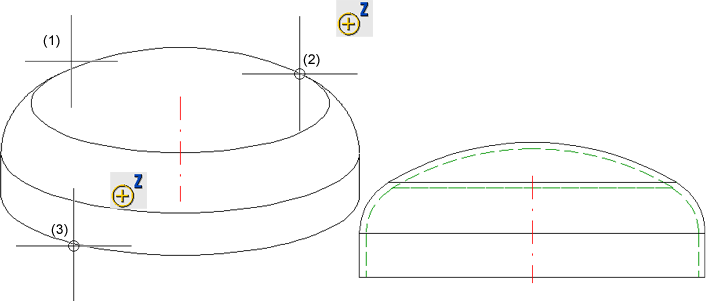
(1) Selected part, (2) Start point, (3) End point
3-D Standard > Tools > Crossh.  > Delete axis
> Delete axis
|
|
Individual Deletes individual axes. Select the desired axes. |
|
|
Group Deletes a crosshairs group. Select one of the axes. For example, if you have selected one axis of the crosshairs of a sphere, all axes will be deleted. |
|
|
All in active part Deletes all axes/crosshairs of the active part. |
If one of the Delete crosshairs functions is applied to a crosshairs that has been automatically created by a different function, e.g. the insertion of a bore, this deletion will not be entered as a new feature, but as a sub-entry called Delete crosshairs beneath the creation feature:
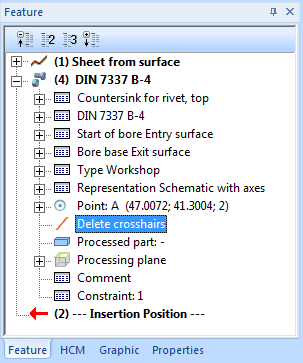
In this way this change will also be preserved in case of a recalculation. To undo this processing later, right-click the Delete crosshairs entry and choose Clear.
3-D Standard > Tools > Crossh.  > ...
> ...
|
|
Hide axis - Individual Hides individual axes. Select the axes you want to hide. |
|
|
Hide axis - Group Hides a complete group of axes that form a crosshairs. For instance, if you select one axis of a crosshairs of a sphere, all axes will be hidden. |
|
|
Hide axis -All in active part Hides all axes / crosshairs of the active part. |
|
|
Show axis - All in active part Shows all axes / crosshairs of the active part again. |
The hiding of the axes is recorded in the Feature log in the form of an entry called Hide crosshairs.
If one of the Hide axis functions is applied to axes which have been automatically generated by a different processing (e.g. after insertion of a bore), this step will not be entered in the Feature log as a new feature, but as a sub-feature of the creation feature. In this way it is ensured that hidden axes will actually remain hidden after feature recalculations.
If you want to redisplay individual axes / crosshairs, right-click the Hide crosshairs entry in the corresponding feature and choose Clear. The corresponding feature entry will then be deleted.
To redisplay all axes / crosshairs of the active part in one step and simultaneously delete the corresponding feature entries, choose the Hide axis - All in active part function.

Part Tools (3-D)• Model and Process Parts (3-D)
|
© Copyright 1994-2018, ISD Software und Systeme GmbH |