 > Change radius
> Change radius 
Sketch > Process > Trim > Change radius
> Change radius 
Use this function to change radii of circles, circular arcs or fillets of a sketch.
After calling the function, identify the selected line/edge or use the functions of the context menu for selection. You open the context menu with a right-click during the selection process.
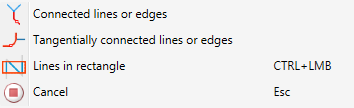
|
|
Connected lines or edges* Use this function to select all lines or edges that are connected to the next identified edge in one step. The edges will be selected up to a point where a continuation would longer be unambiguous. This does not apply to the edges of a solid. |
|
|
Tangentially connected lines or edges* Choose this function if you also want to select all tangentially connected lines or edges when identifying the next line or edge. |
|
|
Lines in rectangle (CTRL+LMB)* Use this function to select lines by means of a selection rectangle. Please note that only lines of the active part will be considered. If the rectangle is drawn from the top left to the bottom right, all lines which are completely located within the rectangle will be selected. If the rectangle is drawn from the top right to the bottom left, lines only portions of which are located within the rectangle (i.e. intersect with the rectangle) will be selected as well. The selected lines will be highlighted in a different colour. You can also call the function via the keyboard. Proceed as follows:
|
|
|
Cancel (Esc) Cancels the function. |
After the first selection you will be asked to specify the new radius. The same radius will then be applied to the elements which you select next. If you want to choose a different radius, you need to end the function and select it again. Instead of numerical values you can also use formulae for the radii.
The function considers HCM constraints assigned to the processed elements as follows:
If all these HCM adjustments will not be sufficient, and situations are created where the HCM would cause extensive geometrical changes, the following message will be displayed:
Adjustment of HCM model would cause a positional change. Continue anyway?
If you select No, no radius adjustment will take place. If you select Yes, the radius will be changed, causing further geometry changes by the HCM.
If a change of the radius is not possible, e.g. because the specified radius is too large, a corresponding error message will be displayed:
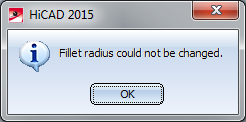
Example:
In the image below the upper right radius of the sketch (1) is to be changed from 15 to 50 (2). This is only possible by changing the position of the sketch, i.e. a change of the geometry (3, 4).
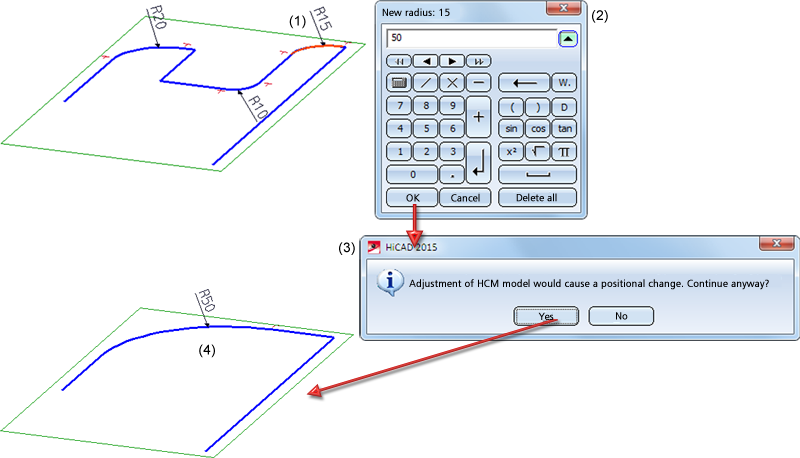
 Please note:
Please note:
The settings from the HiCAD Special colours (e.g. Marking and Preview) are used for highlighting.

Sketch Functions (3-D) • Process Sketches (3-D)
|
© Copyright 1994-2018, ISD Software und Systeme GmbH |