3-D Shaft functions > New shaft ![]()
Use this function to create a new shaft and generate the first shaft shoulder.
The Shaft shoulder dialogue window is displayed.
The shaft shoulder is fitted immediately. HiCAD automatically creates a feature log and displays the dimensions of the shaft shoulder as parameter dimensions, unless you have deactivated the display of the parametric dimensions.
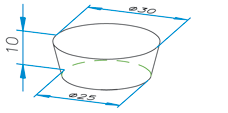
Shaft shoulder with shoulder length 10, start diameter 25 and end diameter 30.
You can now use the New shaft shoulder function to enhance
the created shaft as you wish and the other functions of the 3-D Shaft generator toolbar to process it.
![]() You can change dimensions of a shaft shoulder in the feature log of
the ICN or by right-clicking the corresponding parameter dimension and
selecting the Change parameter dimension function.
You can change dimensions of a shaft shoulder in the feature log of
the ICN or by right-clicking the corresponding parameter dimension and
selecting the Change parameter dimension function.
3-D Shaft Functions > New shaft shoulder
Use this function to add further shaft shoulders to an already existing shaft. The shaft to be enhanced must be active.
To fit the new shaft shoulder, the same dialogue window is displayed as for the New Shaft function. The new shaft shoulder is unioned with the previously created shaft shoulders, i.e. all shoulders of a shaft represent a 3-D part. The input field for the shaft name and the Referenced checkbox are therefore locked in this function.
This means that the individual shaft shoulders cannot be addressed individually and can only be changed via the feature log.
Once you have clicked OK to exit the dialogue window, HiCAD asks you to specify the fitting plane. The base surface of the shaft shoulder is placed in this plane.
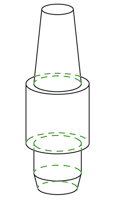
Three new shaft shoulders added
![]()
You can also add shaft shoulders to parts which you have not created with the shaft generator. To do this, activate the relevant 3-D part before calling the function. Remember, however, that the shaft shoulder is unioned with the part and cannot be addressed individually. In particular, it can only be changed if the part to which it is assigned has a feature log.
3-D Shaft functions > ...
The other functions of the Shaft generator toolbar are the same as the identically named functions of the menu.
These functions enable you to add further shaft elements to a shaft, e.g. bores, bearings or relief grooves.
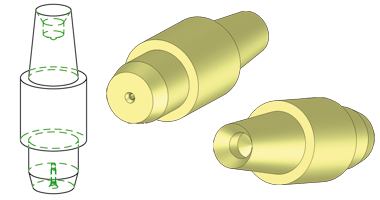
Shaft with centred holes (in different views)

Shaft Generator (3-D) • Shaft Elements (3-D) • Shaft Processings (3-D)
|
© Copyright 1994-2018, ISD Software und Systeme GmbH |