
Views > Transform > Rotate > About axis 
The active view is rotated about the x-, y- or z-axis of the world coordinate system, the active coordinate system or the screen coordinate system. The spatial centre is always the fixed point of the rotation.
A corresponding selection window is displayed, enabling you to select the rotation axis and the coordinate system and to enter the angle of rotation.
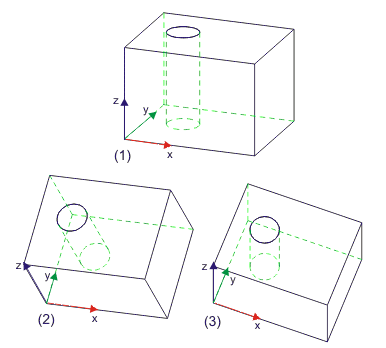
(1) Original view, (2) Rotation about X-axis of World CS (45°), (3) Rotation about X-axis of Drawing CS (45°)
Views > Transform > Rotate > Step-by-step 
The view is rotated step-by-step about the screen horizontal or the axially parallel vertical.
|
|
You use the blue icons to set the increment for the rotation: 15, 45 or 90 degrees or any other increment of your choosing. You use the red icons to perform the rotation to the top, bottom left or right. |
![]() If the original view is a parallel projection, it remains so even after
you have executed the function. In other words, perpendicular axes remain
parallel to the screen border.
If the original view is a parallel projection, it remains so even after
you have executed the function. In other words, perpendicular axes remain
parallel to the screen border.

Projections (3-D) • Rotate View Dynamically (3-D) • View Functions (3-D)
|
© Copyright 1994-2018, ISD Software und Systeme GmbH |