Activate View (3-D)
HiCAD enables you to create up to 950 views of a drawing, only one of
which, however, can ever be active. The processing and display functions for views always refer to the
active view.
The Information + Communication Navigator
shows you which view is active
at any one time, highlighting the name of the active view in red in the Views tab. In addition, the name of the active view is also
displayed in the status information line.
There are various ways of activating a view:
- Placing the mouse
pointer on the relevant ICN entry and pressing the left mouse button.
- Placing the mouse
pointer on the relevant ICN entry, using the right mouse button to activate
the context menu and choosing the Activate function.
- Left-clicking the
relevant view frame in the drawing – displayed as dashed lines.
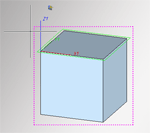
The view frame
 Please note:
Please note:
- If the Views tab is active, information on the active view, e.g. the view type,
the chosen representation, the status etc., is shown in the bottom window
of the ICN – in the Properties tab.
- If you click the name of a view in the Views tab of the ICN, the corresponding view will be activated and indicated by means of a dotted frame in the drawing area. The frame will disappear as soon as you move the cursor from the ICN into the drawing area.
- If you click a view frame the Views tab on the Ribbon will automatically be activated.


Views - Basics (3-D) • Views (3-D) • View
Functions (3-D)
|
© Copyright 1994-2018, ISD Software und Systeme GmbH
Version 2302 - HiCAD 3-D
Date: 30/10/2018
|
> Feedback on this topic
|
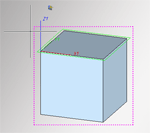
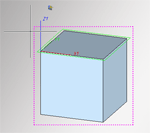
 > Via list
> Via list  .
.![]() Please note:
Please note: