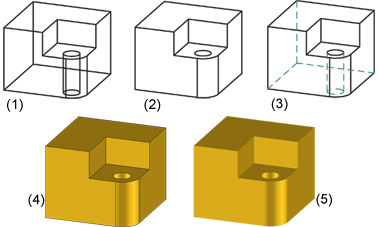
Views > Representation
There are different representation options available for views. They range from the glass model to the hidden line representation, right through to the virtually photo-realistically shaded model.
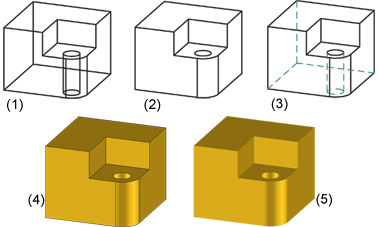
(1) Glass model, (2) Hidden Line, (3) Hidden Line dashed, (4) Shaded with edges, (5) Shaded without edges
|
|
Shaded with edges Displays the parts of the active view as shaded. The part edges are hidden. "Gouraud" is used as the shading method. Clicking
|
|||||||||||||||||||||||||
|
|
Sets all edges, also the hidden ones, to visible. It is called "glass model", because the setting is only realistic for transparent material. The image build-up speed is one advantage of this representation, as no visualisation calculations need to be performed. |
|||||||||||||||||||||||||
|
|
Hides hidden edges. |
|||||||||||||||||||||||||
|
|
Hidden Line dashed Displays hidden edges as dashed. The hidden edges of a body lying on level 40 (glass) are not considered here. |
|||||||||||||||||||||||||
|
|
Shaded without edges Fast, shaded representation with display of visible edges. The edges, except for free edges, are displayed according to the currently set edge model parameters. |
|||||||||||||||||||||||||
|
|
Quick Hidden Line Displays edges in the surface colour and hides hidden edges. |
|||||||||||||||||||||||||
|
|
Quick Hidden Grey Displays edges in the surface colour and hidden edges in grey. |
|||||||||||||||||||||||||
|
|
Show only active view Hides all views except the active one. |
|||||||||||||||||||||||||
|
|
Show all views Redisplays all hidden views. |
|||||||||||||||||||||||||
 Please note:
Please note:

Views (3-D) • Show/Hide Parts (3-D) • Colour and Lightning (3-D) • Shading Functions (3-D)
|
© Copyright 1994-2018, ISD Software und Systeme GmbH |