 > Change
> Change 2-D Dimensioning + Text > Edit > Settings  > Change
> Change
This function enables you to change the parameters of existing dimensionings.
The following options are available:
The Change all parameters? prompt appears. If you answer YES, all input window settings are applied; if you answer NO, only those parameters that have changed are applied.
 Please note:
Please note:
Changes made in the Position ref. to dim. figure perpendicular to dim. line area of the Dimension parameters dialogue (2-D Dimensioning + Text > Edit > Dimensioning settings > Parameters - Change) will only be preserved if a corresponding tolerance has been defined for the 2-D dimension. For new tolerances, the default settings will be applied.
The first three tolerances correspond to the three upper buttons in the Tolerances dialogue that you can call via 2-D Dimensioning + Text > Edit > Aux.text  > Tolerances. The fourth tolerance corresponds to the three buttons in the second row in the dialogue.
> Tolerances. The fourth tolerance corresponds to the three buttons in the second row in the dialogue.
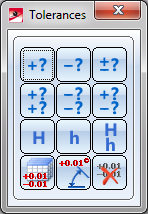
Tolerances menu
2-D Dimensioning + Text > Edit > Settings  >Same as reference dimension
>Same as reference dimension
You use this function to apply the parameters of an existing dimensioning.
The following options are available:

|
© Copyright 1994-2018, ISD Software und Systeme GmbH |