
HELiOS PDM > Project > Activate/Edit project 
Calling this function opens the Find project mask. Enter the search criteria and click the Find button.
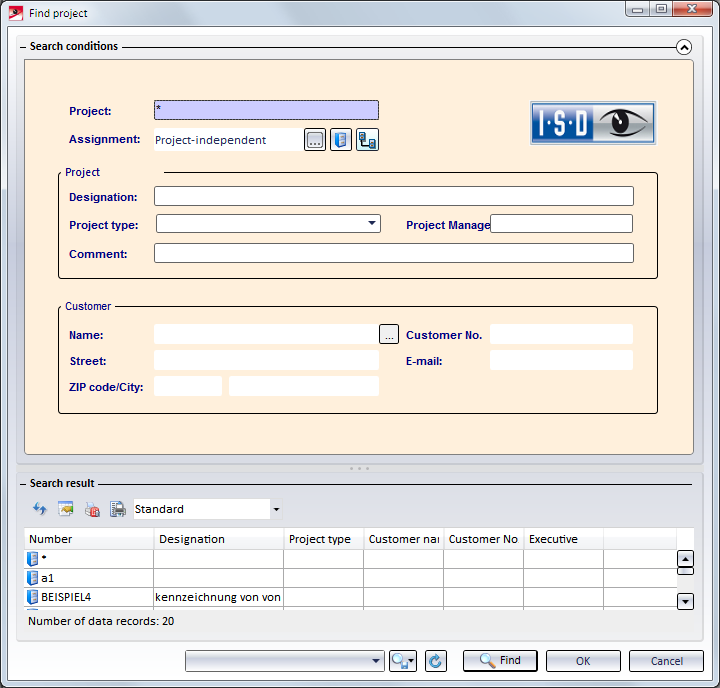
Here you can enter various search criteria or the wildcard character * and click Find to start the search.
If no project is active when the search process is started, the search will be carried out project-independent i.e. it will be searched in all projects. The projects found will be listed according to the specified search criteria.
Click OK or double-click on an entry to activate the required project.
In the context menu that you open with a right-click on a project you will find further functions for the selected project:
|
Activate project |
If you open several documents and assign them to a project, all new documents will be assigned to the selected project via this function. |
|
Show project |
Use this function to display the detail window with the project master data. |
|
Edit project |
The master data of the selected project will be shown in the input mask and can be edited. All parameters, except for the project assignment, can be changed. |
|
Delete project |
|
|
Copy project |
This function enables you to copy projects and save them as new sub-projects or main projects. The input mask with the master data will be shown after calling this function. You can now change the data of the copied project. If you want to create a sub-project, select a superior project from the list. Select project-independent if you want to create a main project. |
|
Workflow |
Use this function to display the Workflow for the active project. |
|
Document assignment to project |
Several documents can be assigned to a project or vice versa. After selecting this function the Document assignment tab of the detail window will be opened. You can pin the detail window on the screen in order to show the document assignments of further projects and to copy documents to other projects with drag&drop. Use the context menu of a document entry to call the editing functions for the document. |
|
Part assignment to project |
Use this function to call the Part assignments tab for the active project. You can pin the detail window on the screen in order to show the document assignments of further projects and to copy documents to other projects with drag&drop. Use the context menu to call several editing functions for the selected part. |
|
Print all project documents |
Prints the graphics of the documents of a project. This function is only available if the HELiOS PrintClient has been installed. |
|
Edit attribute value |
Provides a list of all attributes of the project, to which you can assign values via the Change button.
|
 The dialogue windows for projects are operated in the same way as those in the HELiOS Desktop.
The dialogue windows for projects are operated in the same way as those in the HELiOS Desktop.

Projects •PDM Functions in HiCAD • HELiOS Desktop: Projects
|
© Copyright 1994-2018, ISD Software und Systeme GmbH |