

Besides the options to open a drawing without database, the New/Open function group of the Drawing tab offers the following two functions, enabling you to load (=open) drawings via the HELiOS database:
|
|
|
|
|
Drawing > New/Open > Docu... 
Use this function to open a document via the Combined search mask with an active Document. You can narrow the search results by specifying various search criteria. You may as well enter the wildcard *. If you have activated the Licence Part Management, the mask for combined search via document masters and article masters will be displayed here.
Start the search and sort the items in the result list according to the column headers.
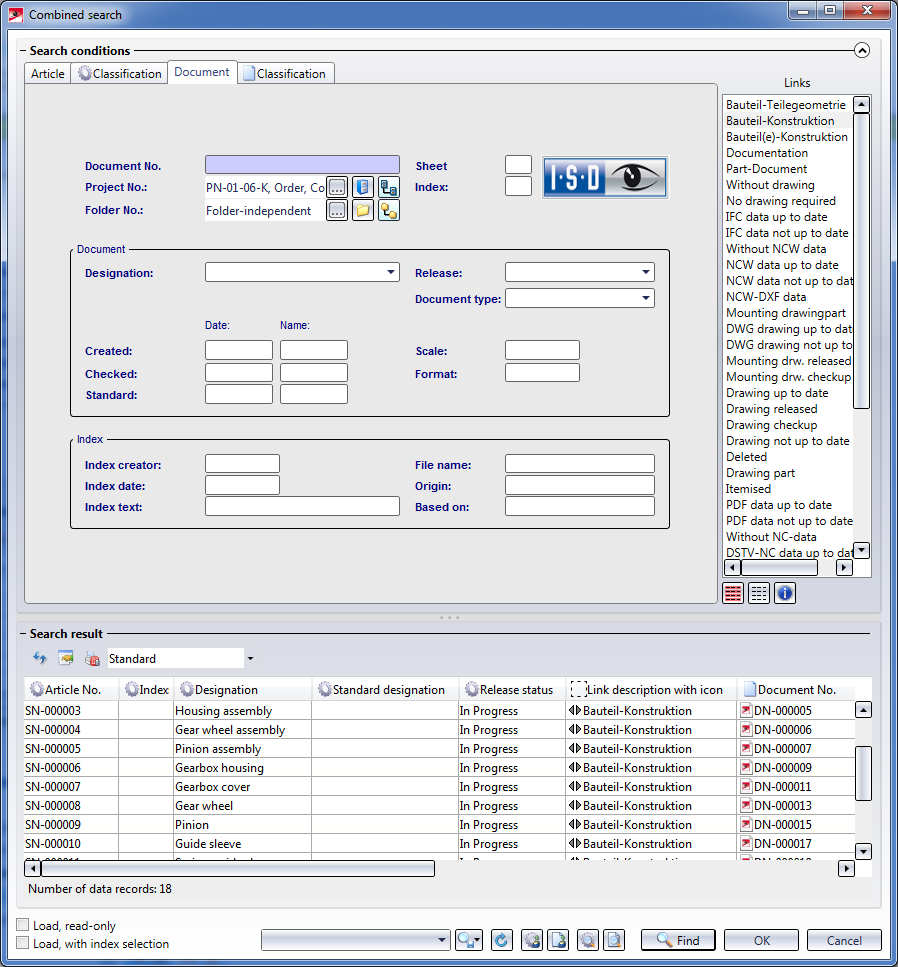
To open a document, proceed as follows:
At the bottom left of the window you can find two additional checkboxes:
In the context menu of a document entry you will find various document-related functions. These functions are identical with those in the HELiOS Desktop.
Drawing > New/Open > Article... 
Use this function to load a drawing with article master data. After activating the function the article search mask will be displayed.
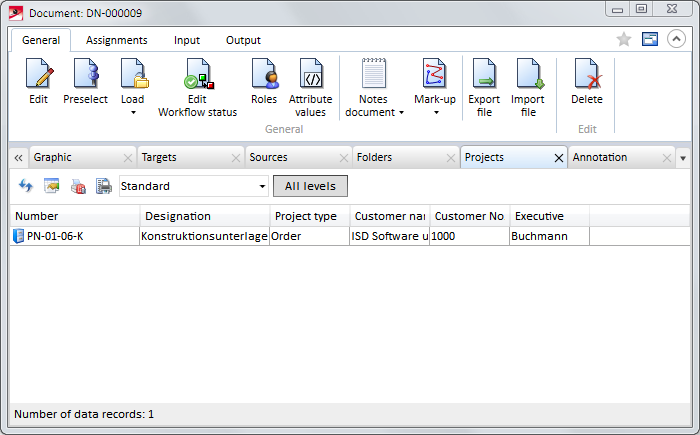
If there are links for the article , they will be shown. Otherwise, the article will be loaded. Mark the required document in the result list and open it with OK or a double-click. The drawing will then be loaded in HiCAD.
 Files in foreign formats (e.g. other CAD parts as .KRA files) must be opened with a double-click in the result list, and not via right-click and Open.
Files in foreign formats (e.g. other CAD parts as .KRA files) must be opened with a double-click in the result list, and not via right-click and Open.

Create, Save, Load Drawing • The 'Drawing' Tab
|
© Copyright 1994-2018, ISD Software und Systeme GmbH |