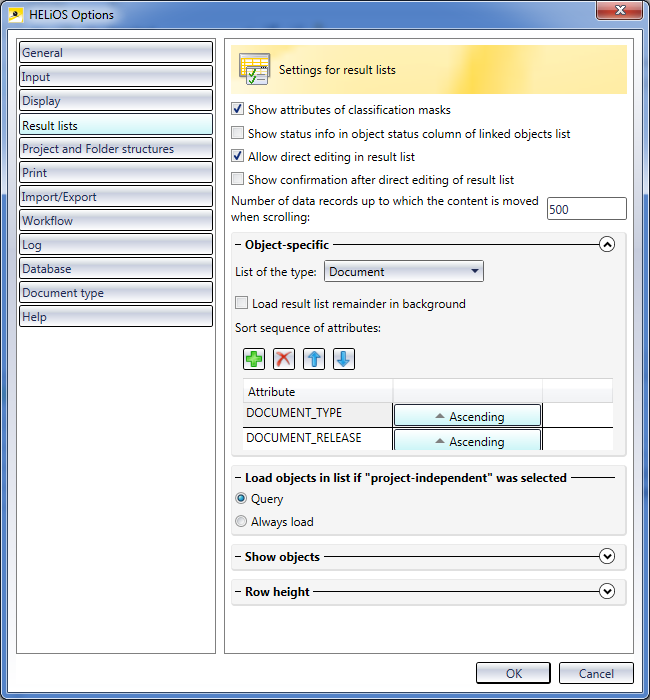
The settings in the Result list tab of the HELiOS Options window refer to the search results for Projects, Folders, Documents and Articles.
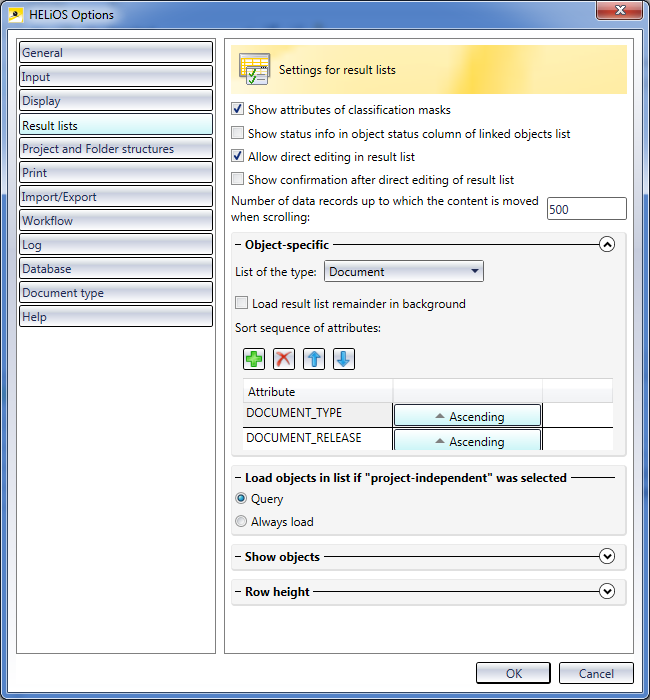
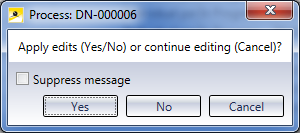
In the input field next to Number of data records up to which the content is moved when scrolling you can enter the number of displayed result list entries that are to be moved during scrolling. This setting options makes sense as a "fluent" scrolling can be very performance-intensive in very long result lists.
In the Object-specific area you can select the following object types from the Object of type drop-down list:
and specify for each of them whether its result list remainder to be reloaded in the background: If there are more that 10.000 items, the process can take several minutes. If you use the Load result list remainder in background setting, only the first 12 documents will be shown. The rest of the result list will be subsequently loaded in the background. Once the list is loaded, there will be no more delays.
If you do not use the Load result list remainder in background setting, all documents will be loaded at once (e.g. when sorting or rearranging). This procedure can block the computer for some time.
Beneath Sort sequence of attributes you can mark an entry and click the arrow buttons to change the hierarchical order of the listed attributes according to which the object-specific result list is to be sorted.
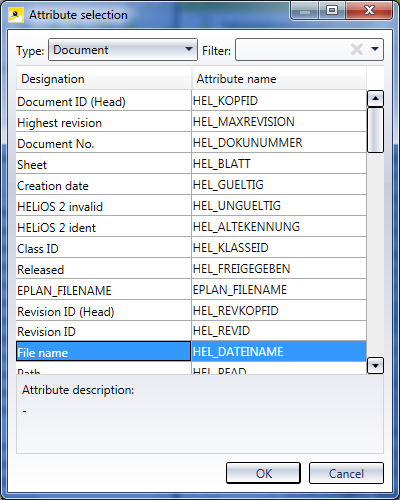
Mark the attribute you wish to add and confirm with OK. To delete an attribute from the list again, mark the attribute and click  .
.
The additional pull-down menu options Ascending or Descending next to each attribute in the list allow you to specify whether the sorting according to this attribute (numerical or alphabetical) is to be done "upwards" or "downwards".
A particular feature concerns the Utilized articles: If the Sort sequence by occurrence in product structure checkbox has been activated (Default: deactivated), lists of the type Utilized articles in the Product Structure context will be shown with the same sorting as in the Product Structure when they are called for the first time.
If the Query option beneath Load objects in list if "project-independent" was selected has been activated , you will be asked whether the currently displayed result list should be re-loaded if you selected Project-independent in the HELIOS Desktop. If you activated Always load, this will happen automatically, i.e. without any further queries.
Beneath Show objects the Current state option is active by default, i.e. the current state of the database objects in the database will be displayed. If you activated the All states option, older revision indices of the data will be considered as well. If you activated Current and last released state, the current state and the previous state of objects that are currently being edited.
Beneath Row height you can choose between Small, Medium, Large and Dynamic. The Dynamic setting makes sense if you are working with particular icons or multi-line texts which require a variable row height. Please note however that build-up times may be longer.
Example:
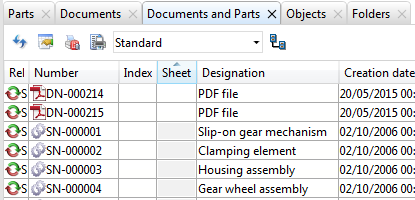
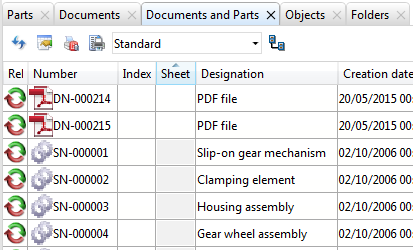
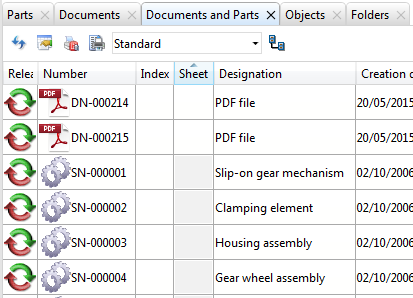

The HELiOS Desktop • Links • Serial Document Input • Import/Export Documents
|
© Copyright 1994-2018, ISD Software und Systeme GmbH |