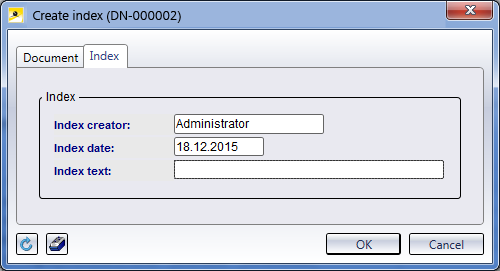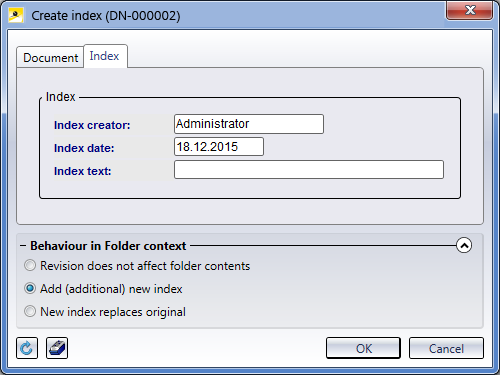Create index
You use the Create index function for traceable revisions of Documents. The master data and the graphic with the old index will be set to invalid and archived. The new version of the Document obtains a new index and will be set to active. This allows you to trace back all revision indices of a drawing throughout its entire life cycle.
When you call the function, a mask with the tabs Document (corresponds to the Document data input mask) and Index.
If desired, you can enter a short comment on the revision in the Text field. It corresponds to the Index text entry in the Document tab and will be synchronized between the two masks.
After the first revision the index will be set to "1" or "a", respectively.
![]() If the revision was called from a Folder context, additional options for the behaviour in the Folder context will be offered:
If the revision was called from a Folder context, additional options for the behaviour in the Folder context will be offered:
If the Revision does not affect Folder contents option has been activated, the Folder contents will not be changed, i.e. the revised Document will not be saved to the active Folder, but the original Document will be left there. Add (additional) new index copies the revised Document, in addition to the original Document, into the Folder, New index replaces original overwrites the original Document with the revised Document.

Create index (with file selection)
Use this function to revise a Document and , if desired, also change its file type (e.g. of .stp to .sza). A dialogue with a selection option for the file type will be displayed (as with the Document data input mask). Here you can also select the Copy of original option to create a copy of the original Document and use it for the revision.
 If the revision was called from a Folder context, options for the behaviour in the Folder context will be additionally displayed (as with the
If the revision was called from a Folder context, options for the behaviour in the Folder context will be additionally displayed (as with the  Create index function (s.a.).
Create index function (s.a.).

Create derivation
Use this function to copy an existing document with a new document number.
The dialogue window is operated in the same way as the window for document data input.
All data, except for the Document number, Sheet number and the Index will be transferred to the new drawing.
 The new document will be assigned to the active project. If
you have defined a drop-down list as input window for projects, you can also
select another project. This corresponds to the Predefined setting in the Attribute Editor.
The new document will be assigned to the active project. If
you have defined a drop-down list as input window for projects, you can also
select another project. This corresponds to the Predefined setting in the Attribute Editor.

Create derivation, with link
Also takes over the links for a derivation.

Create follow-on sheet
Use this function to add a further sheet to your document. The document number can be taken over. This process is useful if, for instance, you want to write a MS Word Report for a HiCAD drawing. The sheet number will be incremented.
Call the Follow-on sheet function, select a sample file, enter the required data and save the new sheet with OK. The document will then be listed twice in the document list.
The index will not be taken over, as a new graphic will be created for the document.

Create follow-on sheet, with link
Same as Follow-on sheet, but also takes over all links.

Derive variant
Derivation function for or HiCAD variants (.VAA files). Is greyed out for other documents.
When you call the function, it is checked how many variant types exist. If there are several, a selection list appears; if there is only one, this one will be used.
After the derivation (see above) by the User, all sub-types linked to this variant type will also be derived automatically, (i.e. attribute values will be applied to the sub-types, and links will be set from the sub-types to the general variant type).

Create variant index
Use this function to change HiCAD variants (.VAA files) and assign a new index. The function enables you to create modified drawings of all HiCAD variant sub-types.
All articles linked to the variant document will also obtain a new index.