 Please note:
Please note: If you have defined default value lists for several attributes within a mask, e.g. the document input mask, you can link these attributes. For instance, if you select the Steel value form the Material default list, the linked list, e.g. Weight, will only display a selection of values, namely only those which are linked to the Steel value.
 Please note:
Please note:
Click the Attribute Link button to call the function. If an attribute link has already been defined, it will be displayed in the text field. You have now the following options:
An example will now be given to clarify this function. Here you are supposed to create links of the object type Article between the attribute values of the attributes Material and Weight.
Define new attribute links:
The attributes will be inserted into the input window. The values you have previously entered into the default list will now be displayed. You can now link the values.
If you mark all linked attribute values now, all links will be shown by red lines.
To delete a link, mark the appropriate entries again and click on Delete link.
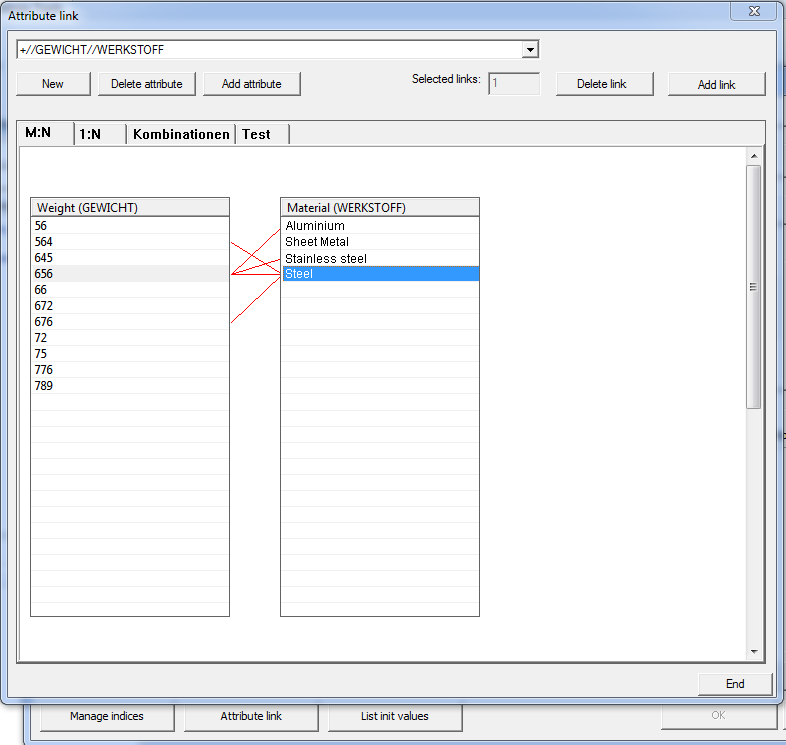
The tabs offer a variety of display options for the links:

Attribute Editor • General Information on HELiOS
|
© Copyright 1994-2018, ISD Software und Systeme GmbH |