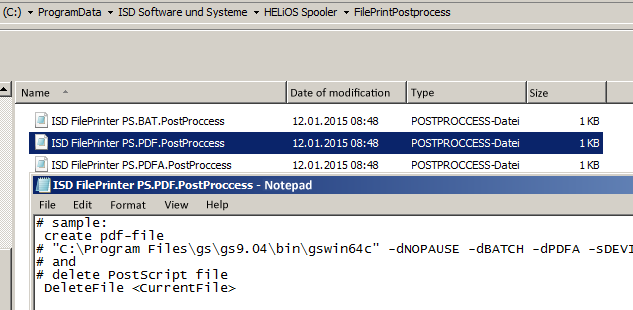
For the conversion of print jobs from HiCAD (drawing files or image files) via HELiOS Spooler to the PDF format, the ISD FilePrinter PS must have been installed on the system.
If this has not happened yet, use the PostScript Printer button in the installation menu of your HELiOS or HiCAD DVD.
At C:\ProgramData\ISD Software und Systeme\HELiOS Spooler\FilePrintPostprocess\ you can find the system file ISD FilePrinter PS.PDF.PostProcess.
In this file, you need to "activate" the lines for the creation of the PDF file in the corresponding path (an adjustment of path, version number, Bit number etc. to the current system may be required) and the subsequent deletion of the postscript file ("DeleteFile <CurrentFile>") by deleting the rhombus preceding the line.
The system files for further postprocessings that may be performed during storage to target directories (conversion to TIFF, XPS renaming, calling of a batch file...) can be found in this directory as well. If you need help with the adjustment, please contact the Consulting team of the ISD.
The following variables can be set:
| <CurrentFile> | The Postscript file that was created by this prnt job (file extension .prn) |
| <FileName> | Name of the Postscript file (without extension) |
| <FileExtension> | Extension of the Postscript file (normally ".prn") |
| <FilePath> | The output directory in which the Postscript file was created |
| <UserName> | Name of the HELiOS user account that sent the job |
| <ComputerName> | Name of the workstation computer from which the job was sent |
| <ScriptName> |
Name of the current PostProcess script file |
| <ScriptDir> | Directory of the PostProcess file |
| <Date> | The current date (in the format "yyyyMMdd", also see .NET-Dokus) |
| <Time> | The current time (in the format "HHmmss") |
| <GScript> | The full path of the execution file of the Ghostscript Interpreter or (if not found:) "gswin64c". |
| <PrinterMapping> | The receiver, i.e. the name of the current printer assignment (can be empty) |
| <SheetNumber> | Number of the printed sheet (currently only supported for HiCAD drawings,otherwise "0"). |
| <InputFormat> |
Format code of printed document, e.g. "SZA". |
Furthermore, all parameters will be made available as environment variables which, for example, allows the calling of Python scripts.
The spelling of the environment variables is as follows:
An example of how to use these variables can be found in the PostProcess file ISD FilePrinter PS.PDF.SubDirs.
This file calls the python script for the purpose of further processing ISD FilePrinter PS.PDF.SubDirs.py, which can be found in the same directory. By adjusting the file accordingly you can, for instance, send print jobs of particular users and/or host computers to particular directories.
If you have any questions concerning the adjustment, please contact our Consulting team.
 Please note:
Please note:
It is possible to install several instances of the ISD FilePrinter on the same system.
If one instance of the ISD FilePrinter has already been installed as described above, further instances can be added via the Windows Control Panel.
The exact menu structure or the command names can slightly vary, depending on the respective Windows version.
Generally, a new printer must be added at "Devices and Printers". Choose Add a local local printer, activate the Use an existing port option, and select ISDPORT (ISDPort Monitor) from the pull-down menu.
Beneath Manufacturer, choose "ISD", and beneath Printers, choose "ISD FilePrinter PS". Click Next and activate the Use the driver that is currently installed (recommended) option.
In the following dialogue window, rename the printer if required (suggested will be "ISD FilePrinter PS (Copy)" and complete the installation (Choose Do not share this printer and confirm with Finish).
By choosing a particular file printer instance, you can, for example, conveniently export outputs to defined directories and/or formats in one go, instead of having to specify different settings individually several times.

HELiOS Print Client • Print Management
|
© Copyright 1994-2018, ISD Software und Systeme GmbH |