
HiCAD enables a central configuration management by means of the Configuration Editor tool. Here, user and company-specific settings can be defined for various HiCAD modules.
For Sheet Metal parts the following setting is relevant:
In the Configuration Editor you can specify the semi-finished product attributes that you wish to take over into the a manually created article master. It is important that you created the article master yourself (manually) using the Create new article master + assign function instead of applying a semi-finished product article master through the selection of a semi-finished product during base sheet creation.
Also, each catalogue table column to be taken over needs to be linked to a HELiOS attribute. The table will then be transferred to HELiOS.
 file in the EXE directory of your HiCAD installation.
file in the EXE directory of your HiCAD installation.  checkbox, select an attribute, e.g. BENENNUNG (DESIGNATION) and close the dialogue with OK.
checkbox, select an attribute, e.g. BENENNUNG (DESIGNATION) and close the dialogue with OK.  .
.
BENENNUNG;BEMERKUNG (DESIGNATION;COMMENT)
BENENNUNG2;NORMBEZEICHNUNG (DESIGNATION2;STANDARD DESIGNATION)
 to manually assign an article master to the base sheet.
to manually assign an article master to the base sheet.
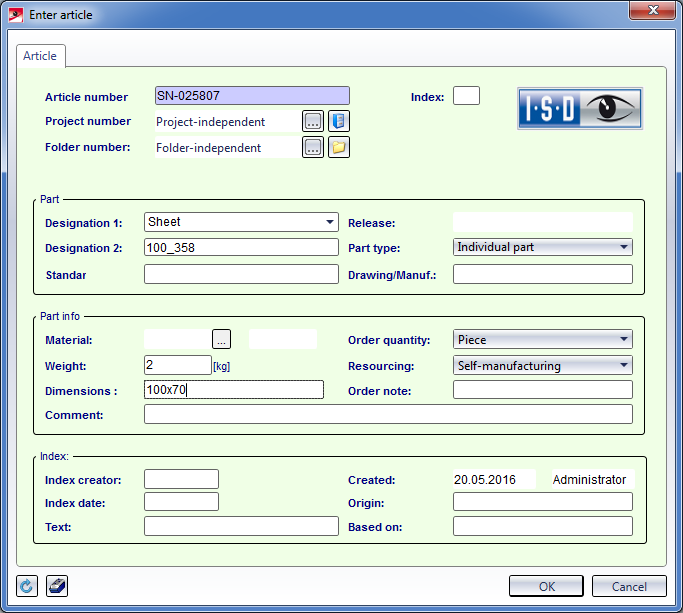
The article master now has 2 new entries. The semi-finished product attribute BENENNUNG2 (DESIGNATION2) has been assigned to Standard, and BENENNUNG (DESIGNATION) has been assigned to Comment. steht BENENNUNG (DESIGNATION). If you change the semi-finished product later, Standard and Comment will be adjusted accordingly.
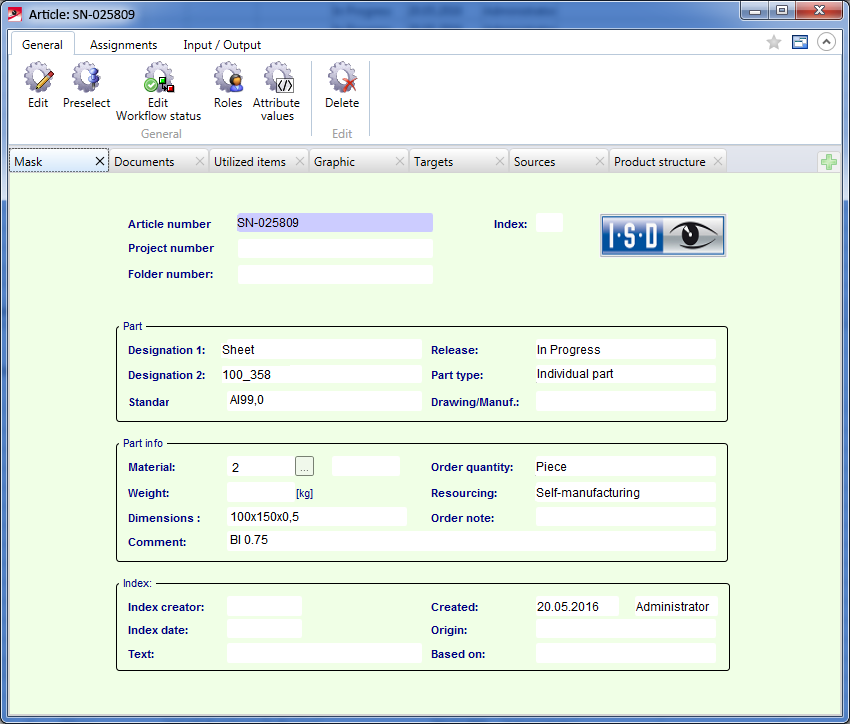
Related Topics
HiCAD Sheet Metal • Create Base Sheet (3-D SE) • Overview of Functions (3-D SM)
|
Version 2102 - HiCAD Sheet Metal | Date: 15/11/2016 | © Copyright 1994-2016, ISD Software und Systeme GmbH |