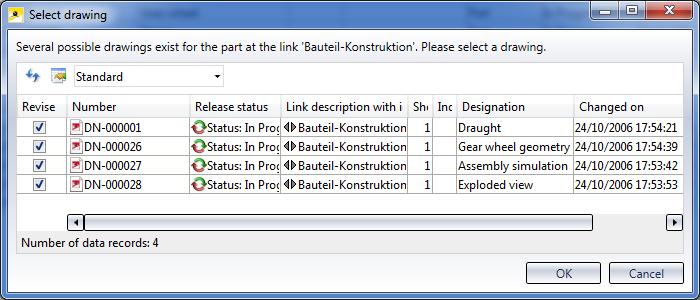Use this function for the creation of traceable revisions of articles. The master data and the graphic with the old index will be set to invalid and archived. The new version of the article obtains a new index and will be set to active. This allows you to trace back all revision indices of a drawing throughout its entire life cycle.
If desired, you can enter a short comment on the revision in the Text field.
In the Article tab you can make additional specifications for the revised article (as with the article data input mask). The Index text entry there corresponds to the text in the Index tab here and will be synchronized between the two masks.
If the revision was called from a Folder context, options for the behaviour in the Folder context will be additionally displayed:
If the Revision does not affect folder contents option has been activated, the Folder contents will not be changed, i.e. the revised article will not be saved to the active Folder, but the original article will be left there. Add (additional) new index copies the revised article, in addition to the original article, into the Folder, New index replaces original overwrites the original article with the revised article.
![]() Existing links will be taken over unchanged. If you want them to obtain a new index as well, use the
Existing links will be taken over unchanged. If you want them to obtain a new index as well, use the  Create index, with link function.
Create index, with link function.

This function is largely identical with the  Create index function, but also considers the linked documents (Drawing and Geometry links). After calling the function, all documents with the link conditions
Bauteil - Teilegeometrie (Part - Part geometry) and Bauteil
- Konstruktion (Part - Drawing) will be offered for selection.
Create index function, but also considers the linked documents (Drawing and Geometry links). After calling the function, all documents with the link conditions
Bauteil - Teilegeometrie (Part - Part geometry) and Bauteil
- Konstruktion (Part - Drawing) will be offered for selection.
In the result list of the linked documents, you can specify, by activating or deactivating the corresponding checkbox beneath Revise, whether this linked document is to be revised or excluded from the revision. If the checkbox beneath Display has been activated, the revision dialogue window for this document will be called separately; if the checkbox is deactivated, the change of the linked document will take place automatically, i.e. the corresponding revision mask will not be displayed.
At the top left of the dialogue window, you can use the pull-down menu functions of  (Revise) and
(Revise) and  (Display) to include or exclude multiple selections in the result list of the linked documents with one mouse click.
(Display) to include or exclude multiple selections in the result list of the linked documents with one mouse click.
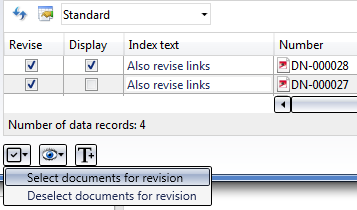
Use Select documents for revision to set the marked multiple selection of the listed documents to Revise. Deselect documents for revision deactivates the checkboxes for the current multiple selection beneath Revise.
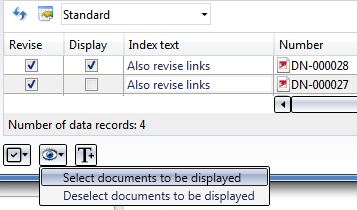
Use Select documents to be displayed to set the marked multiple selection of the listed documents to Display; Deselect documents to be displayed deactivates the checkboxes for the current multiple selection beneath Display.
Clicking on  also applies the Text of the index revision (s.a.) to the linked documents.
also applies the Text of the index revision (s.a.) to the linked documents.
After this, the revision can be applied to the article and, after clicking OK, saved with the new index. The linked documents will then also be revised, in accordance with the set options.
![]() As with the
As with the  Create index function, it will also considered here whether the revision has been called from a Folder context, and additional options for the behaviour of revisions concerning the Folder contents will be offered in the revision mask (s.a.). This setting only affects the article, but not the linked documents.
Create index function, it will also considered here whether the revision has been called from a Folder context, and additional options for the behaviour of revisions concerning the Folder contents will be offered in the revision mask (s.a.). This setting only affects the article, but not the linked documents.

Use the Create drawing index function to modify drawings. The revision concerns the index of a document assigned with the link condition Bauteil(e) - Konstruktion (Part(s) - Drawing) or Bauteil - Konstruktion (Part - Drawing) to the article. If several Drawings are linked to the article, a selection dialogue will be displayed, where you can specify, by activating or deactivating the corresponding checkboxes beneath Revise, which drawings are to be revised.
![]() Please note the following for Workflows: A non-released Drawing index cannot be linked to an already released article. In such a situation you will be asked whether you want a revision without article link to be created for the Drawing (e.g. to enable the link creation manually later), or if you want to cancel the action (e.g. because it would make more sense in this situation to create an article revision).
Please note the following for Workflows: A non-released Drawing index cannot be linked to an already released article. In such a situation you will be asked whether you want a revision without article link to be created for the Drawing (e.g. to enable the link creation manually later), or if you want to cancel the action (e.g. because it would make more sense in this situation to create an article revision).

Create derivation...
Creates a derived drawing.
The dialogue window is largely identical with that of the article data input mask.

Creates a derived drawing and takes over all links. After confirming with OK, a dialogue will be displayed that enables you to choose, by activating the corresponding checkboxes beneath Linked targets, which of the linked documents will be derived (a copy will be created), linked to the derivation, or ignored.
![]() If two or more drawing sheets with identical document number are derived within one article derivation process, the document numbers of the derived follow-on sheets will also remain identical, accordingly.
If two or more drawing sheets with identical document number are derived within one article derivation process, the document numbers of the derived follow-on sheets will also remain identical, accordingly.