Sheet Metal > Further Tools > Punch ![]()
HiCAD Sheet Metal has a library of prepared punches, which you can fit to your sheet part.
Once you have selected the function, the Setting dialogue window appears.
The selection window containing the punching tools opens. The selection is displayed as a tree structure, as is standard in Windows.
You can now insert the tool individually or compile a group via the Grid menu that appears.
The sheet is punched. You can now fit the tool a second time. Alternatively, you can use the right mouse button to activate a context menu before defining the new fitting position. The functions of this menu enable you, for example, to change the fitting direction. Use the middle mouse button to end the function.
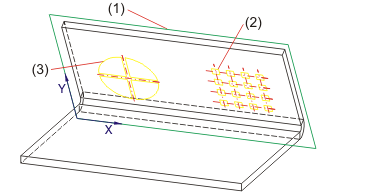
(1) Processing plane
(2) Punch to the next surface
(3) Complete sheet part punched
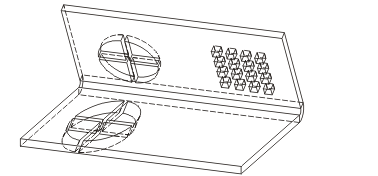
Related Topics
Version 1702 - HiCAD Sheet Metal | Date: 9/2012 | © Copyright 2012, ISD Software und Systeme GmbH