Sheet Metal > Further Tools > Mould ![]()
HiCAD Sheet has a library of moulding tools which you can use to process your sheet part.
Once you have selected the function, the Setting dialogue window appears.
The selection window with the moulding tools appears. The selection is displayed as a tree structure, as is standard in Windows.
You can now insert the tool individually or compile a group via the Grid menu that appears.
You can now fit the mould a second time. Alternatively, you can use the right mouse button to activate a context menu before defining the new fitting position. The functions of this menu enable you, for example, to change the fitting direction. Use the middle mouse button to end the function.
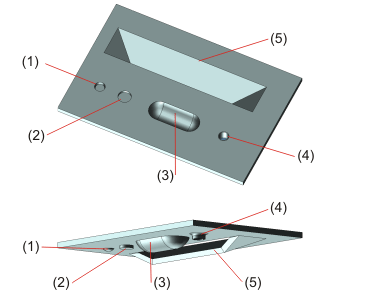
(1) Swaging hump
(2) Centring boss
(3) Beads
(4) Extruded thread
(5) Vents
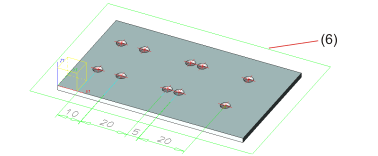
(6) Processing plane
Related Topics
Version 1702 - HiCAD Sheet Metal | Date: 9/2012 | © Copyright 2012, ISD Software und Systeme GmbH