Sheet Metal > New > From contour ![]()
This function in HiCAD enables you to generate a new 3-D sheet part from a 2-D contour. The complete 2-D contour must be located in one part. All closed contours are automatically adopted and bend edges are defined by you.
When data is being transferred from external systems (e.g. .DXF), HiCAD offers a correction attempt with the HCM in the event of imprecise contours.
The Sheet from 2-D development window opens.
 checkbox if you want the part to be saved as a referenced part (see HiCAD
3-D).
checkbox if you want the part to be saved as a referenced part (see HiCAD
3-D).A frequently used part should be saved in referenced mode. The part is then additionally saved as an individual part at the end of the function process flow and not closely integrated into the drawing. If you change the individual part, you can update the part in the drawing.
To switch off feature logging during creation of this base sheet, activate the corresponding checkbox  . By default, Feature Technology is active.
. By default, Feature Technology is active.
The name of the sheet is generated automatically. You can overwrite it in the text field.
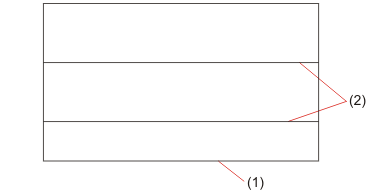
(1) 2-D polyline
(2) Bend zone
The Polylines selection menu opens after identification. You can take lines over individually if, for example, not all lines have been identified. You can also remove lines which you do not want to apply to the new sheet, e.g. subtractions and punches.
If you choose Execute, the sheet is generated immediately. If you choose Continue, the Bend zone dialogue opens.
The bend zones are marked.
If you decide that you do not want one of the bend zones to be taken over, deactivate it by choosing Remove.
The sheet is constructed according to the entries made and created as a base sheet. You can then use the Fold flange function to further process the bend zones.
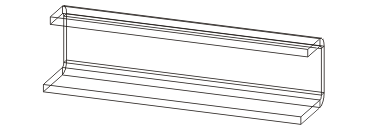
Related Topics
Version 1702 - HiCAD Sheet Metal | Date: 9/2012 | © Copyright 2012, ISD Software und Systeme GmbH