 Settings > Docking windows > Steel Eng. Connections + Variants.
Settings > Docking windows > Steel Eng. Connections + Variants. The Sheet Metal connections are based on the market-leading, innovative Design Variant technology, that combines the possibilities of parametric and non-parametric design in a unique way.
Put simply, a so-called Design Variant is an arbitrary number of variable design steps. Once created, the Design Variant can be re-used in other drawings, at any time and even by other users. If desired, Design Variants can also be modified and extended. Compared with invariable, pre-programmed joint functions, Design Variants are therefore much more flexible and suitable for a significantly wider field of application.
The insertion of Design Variants in Sheet Metal drawings takes place via the Civil Engineering functions docking window.
To activate the window, select  Settings > Docking windows > Steel Eng. Connections + Variants.
Settings > Docking windows > Steel Eng. Connections + Variants.
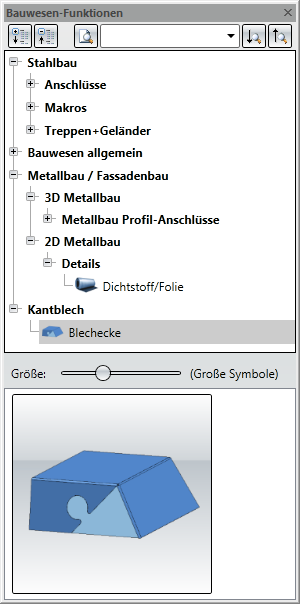
The functions available in the docking window are arranged by different categories in a tree-like structure. For each selected function a preview image at the bottom of the window is displayed. To call a function, double-click the name of the function in the structure tree or the preview image.
Furthermore, the following options are available in the dialogue window:
|
|
Expand tree structure |
|
|
Collapse tree structure |
|
|
Find element in tree structure Enter the search term in the input field and click the symbol. |
|
|
Find element in tree structure, search downwards |
|
|
Find element in tree structure, search upwards |
|
|
Size Use this slider to change the size of the preview images. |
Before inserting of the variant you need to activate the allowance method Chamfer for the Sheet Metal part.
(1) First outer edge
(2) Second outer edge for the "puzzle"
If the insertion is possible after the selection of the two edges, the dialogue window will be displayed.
The input fields have been initialised with preset values which can be changed if required.
Inserted corner in 3-D view and in 2-D development.
Related Topics
Overview of Functions (3-D SM)
Version 1702 - HiCAD Sheet Metal | Date: 9/2012 | © Copyright 2012, ISD Software und Systeme GmbH