HiCAD distinguishes between part drawings and assembly drawings.
![]()
When you create a part drawing, you subdivide your drawing into main parts and sub-parts. This means that you divide your drawing into main parts and sub-parts. To define the component structure, you use dummy parts which symbolise the assembly. You then assign the assembly-relevant main parts and sub-parts to these dummy parts.
![]() Instead of the dummy parts you can also use the special component type Assembly.
Instead of the dummy parts you can also use the special component type Assembly.
To create a part drawing , activate the Create new drawing (2-D/3-D) part ![]() option
in the Start Centre. If
you are working without Start Centre, do not create a main assembly.
Drawings without a main assembly are always regarded as part drawings.
option
in the Start Centre. If
you are working without Start Centre, do not create a main assembly.
Drawings without a main assembly are always regarded as part drawings.
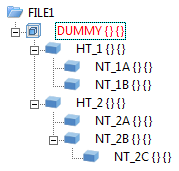
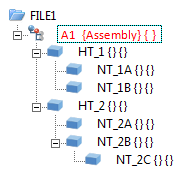
Example of the ICN structure of a part drawing consisting of main parts (HT) and sub-parts (ST). On the left, a dummy part (dummy) was used to define the assembly, on the right, the assembly component type.
![]()
To further improve automation, HiCAD allows you to define a 3-D drawing as a assembly drawing immediately upon its creation and to enter it in the database. This ensures considerably more efficiency in referencing, itemisation, BOM creation and also in the combined use of the HELiOS PDM system.
In the case of a assembly drawing , a 3-D main assembly is automatically created and entered into the database. All subsequently created 3-D parts are assigned to this main assembly! Main component groups are used in numerous HiCAD automatic procedures. For example, the product structure of the main assembly, including the subordinate assemblies, is automatically transferred to the HELiOS product structure during itemising and identical part search in steel engineering.
Main assemblies are marked in the ICN by the  symbol
and have the Assembly part type. Each drawing can contain only one main assembly.
symbol
and have the Assembly part type. Each drawing can contain only one main assembly.
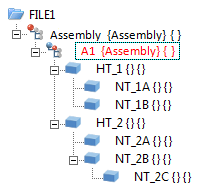
Example of an assembly drawing
The following options are available for defining a drawing as an assembly immediately upon its creation:
When creating a new drawing , you can define that you want
an assembly drawing to be created by activating the ![]() Create new drawing (3-D assembly)
option directly in the Start Centre.
Create new drawing (3-D assembly)
option directly in the Start Centre.
If you have created a new drawing , but not yet defined it as an assembly drawing , right-click the drawing name in the ICN. In the context menu, activate the Main assembly function.
If you have created a new drawing , but not yet defined it
as an assembly drawing , activate the 3-D Standard tab and select New > Assembly > Main assembly  .
.
![]() If the drawing has already been assigned a document master and master
part upon creation, this data is applied to the main assembly.
If not, HiCAD asks you to enter the data. The part master of the main
assembly is then also assigned to the drawing.
If the drawing has already been assigned a document master and master
part upon creation, this data is applied to the main assembly.
If not, HiCAD asks you to enter the data. The part master of the main
assembly is then also assigned to the drawing.
![]()
If you want to convert an existing drawing (e.g. from an earlier HiCAD version) to an assembly drawing , proceed as follows:
![]() If you create a new main assembly and one main assembly already exists, the
latter is converted to a normal assembly
If you create a new main assembly and one main assembly already exists, the
latter is converted to a normal assembly  and a new main assembly
and a new main assembly ![]() created if you press YES for confirmation. You can then move the relevant parts of the previous
main assembly to the new main assembly.
created if you press YES for confirmation. You can then move the relevant parts of the previous
main assembly to the new main assembly.
Related Topics
Assemblies, Main Parts and Sub-Parts
Version 1702 - HiCAD Basics | Date: 9/2012 | © Copyright 2012, ISD Software und Systeme GmbH