
Use this function to print several drawings (even without HELiOS) in one step, without having to open them beforehand.
In addition, you can export the files as Postscript files and auto-convert them (with the help of an appropriate interpreter, e.g. Ghostscript) to PDF files or other formats, or combine them in one document.
When you call the function, the Print drawing dialogue window will be displayed. It consists of the following tabs:
On the Model/Sheet area tab you specify the settings for the printed output and determine which views are to be considered. Instead of printing the drawing on a specified printer you can also export views to XPS or Postscript format and then convert them to PDF files or other formats such as TIFF. The desired settings for the conversion can be specified on the PS/XPS Settings tab. Please note however that certain conditions must be fulfilled for this.
AutoRepeat function after output
If this checkbox is active, the dialogue window will remain open with its current settings after execution of the function. Otherwise it will be closed after executing the function.
OK
Starts the function.
Cancel
Cancels the function and closes the dialogue window.
 Important:
Important:
 > Print all view areas)
> Print all view areas)  function to print all or several model and sheet views of a drawing in one step. In addition, you can export the views as Postscript files and auto-convert them (with the help of an appropriate interpreter, e.g. Ghostscript) to PDF files or other formats, or combine them within one document.
function to print all or several model and sheet views of a drawing in one step. In addition, you can export the views as Postscript files and auto-convert them (with the help of an appropriate interpreter, e.g. Ghostscript) to PDF files or other formats, or combine them within one document. On the Model/Sheet area tab you specify the following settings:
Here you specify the default settings for the printed output. First specify, by selection from the  list boxes, the Printing device, the Paper format, the Paper tray, Orientation and the number of Copies.
list boxes, the Printing device, the Paper format, the Paper tray, Orientation and the number of Copies.
Then determine, by activating/deactivating the corresponding checkboxes,
Specify the Page margins by entering the desired value.
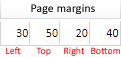
Click the  icon to open the Printer colours/Line widths dialogue window, where you can assign to the current system colours and drawing colours a printer colour and a particular line width.
icon to open the Printer colours/Line widths dialogue window, where you can assign to the current system colours and drawing colours a printer colour and a particular line width.
Print only sheet areas
If this checkbox is active, all model views will be deactivated in the Output Settings, i.e. only the sheet views will remain active.
In this area you can specify which files you want to print.
|
|
Add file Select the folder and the desired SZA file. The file will then be added to the list. |
|
|
Add all files of one directory Select the desired folder. All SZA files in this folder will be added to the list. |
|
|
Load SSL file Reads the files to be processed from an LST file. You can create these files manually with a text editor such as the Windows Notepad. Each file name must appear in a separate row, with a completely specified path. Example: F:\test1\SHEET_MEATL_TROUGH.sza F:\test1\CHAMFER.sza F:\test1\JOINT_LEVER.sza |
|
|
Save SSL file Saves the current file list as an LST file. |
|
|
Remove marked file from list Removes the marked file from the file list. |
|
|
Remove all files from list Removes the complete file list. |
Instead of printing the views on a selected printer you can export the views as XPS or Postscript files and auto-convert them to PDF files or other formats, e.g. TIFF.
 The following conditions must be fulfilled for this:
The following conditions must be fulfilled for this:
|
Target directory |
Here you select the directory where the Postscript files are to be stored. These files have the name MPLOTn.PLO.PS, with n being a consecutive number. Caution: If you call the Print all view areas function again, files that already existed in the target directory will be overwritten! |
|
Combine PS files |
If this checkbox is active, the Postscript files will be combined within a file called MPLOT.PLO.PS.ALL.PS. If the Finishing checkbox is active, only one file will be created. In this way multi-paged PDF and TIF files can be created. |
|
Finishing |
If a suitable interpreter, e.g. Ghostscript, is used, you can auto-convert the PostScript files to another format, e.g. PDF or TIF. Activate the Finishing checkbox and enter in the corresponding conversion command in the Command line field. |
|
Command line |
If the Finishing checkbox is active, enter the corresponding conversion command in this field. Further information can be found in the Help of the corresponding interpreter. Example for Ghostscript:
Right-click to open a context menu that supports you with the entering of the command line. |
|
Delete source file after processing |
If you activate this checkbox, the PS files will be deleted after conversion. |
|
Target directory |
Here you select the directory where the XPS files are to be stored. These files have the name MPLOTn.PLO.XPS, with n being a consecutive number. Caution: If you call the Print all view areas function again, files that already existed in the target directory will be overwritten! |
|
Finishing |
If a suitable interpreter is used, you can auto-convert the XPS files to another format, e.g. PDF. Activate the Finishing checkbox and enter in the corresponding conversion command in the Command line field. |
|
Command line |
If the Finishing checkbox is active, enter the corresponding conversion command in this field. Further information can be found in the Help of the corresponding interpreter. Right-click to open a context menu that supports you with the entering of the command line. |
| Delete source file after processing |
If you activate this checkbox, the XPS files will be deleted after conversion. |
Related Topics
Print Drawing • Colours/Line Widths
Version 1702 - HiCAD Basics | Date: 9/2012 | © Copyright 2012, ISD Software und Systeme GmbH