
The QuickAccess toolbar enables you to directly access frequently required functions - without having to switch tabs.

![]()
By default, the QuickAccess toolbar contains the File Management functions:
|
Function |
Key |
||
|---|---|---|---|
|
|
New |
Creates a new drawing file. |
CTRL+N |
|
|
Close |
Closes the current Viewer window. |
CTRL+O |
|
|
Save |
Saves the current file with the current name. |
CTRL+S |
|
|
Save as... |
Saves the current drawing with a different name or in another file format. |
|
|
|
Close |
Closes the current drawing. |
|
|
|
|
Prints or plots the current drawing - either the complete drawing or only a detail of the drawing. |
CTRL+P |
|
|
Undo |
Revokes the last command. |
CTRL+Z |
|
|
Redo |
Restores the previously revoked command. |
CTRL+SHIFT+Z |
|
|
Main assembly (2-D) |
Creates a main assembly (2-D). All existing 2-D parts are subordinated to this assembly. |
|
|
|
Main assembly (3-D) |
Creates a new main assembly (3-D). Subsequently created 3-D parts are subordinated to this main assembly. |
|
|
|
Base sheet (3-D Sheet Metal) |
Creates a new sheet. |
|
|
|
Rectangular plate (3-D SE) |
Creates a rectangular plate, e.g. as front plate for a steel baem. |
|
|
|
Reference part, Save, Detail drawing |
Saves parts as individual files - with or without entry in a factory standards catalogue, with or without referencing - or a a detail drawing. |
|
|
|
Insert drawing frame |
Inserts a drawing frame in the current drawing. |
|

![]()
To customise the QuickAccess toolbar, click  .
.
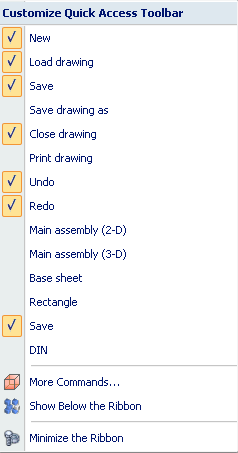
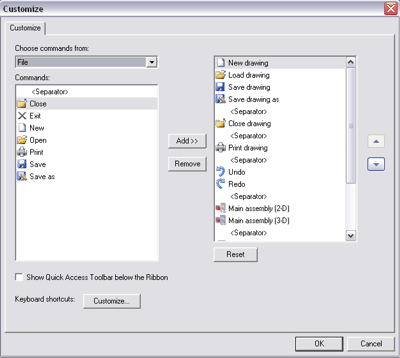
To add a command, select the menu and the corresponding command on the left. Click the Add> button, to take the command over to the right window. If you want to remove a command from the Quick Access Toolbar, select it in the right pane, then select Remove. Use the  and
and  buttons to change the sequence of the commands within the Quick Access Toolbar.
buttons to change the sequence of the commands within the Quick Access Toolbar.
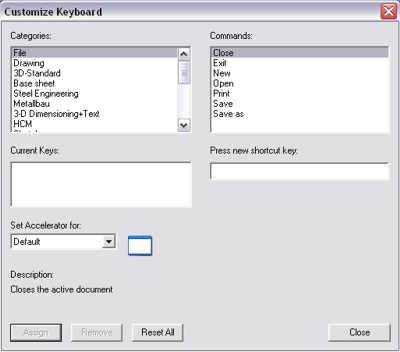
To assign a key combination to a command, select the Category and the Command. Place the cursor in the Press new shortcut key input field and enter the required key combination via the keyboard.
If this key combination is still vacant, the message
Assigned to [Unassigned]
appears below the input field. Click the Assign button to accept this combination. It will then be shown in the Current keys field.
If the key combination has already been assigned, an appropriate message appears below the input field, e.g.
Assigned, Cut
for the key combination CTRL+X. Click the Remove button to remove a selected key combination from the Current keys window. Click Reset all to delete all assigned key combinations.
 You can add a command to the Quick Access Toolbar directly from commands that are displayed on the Ribbon.
You can add a command to the Quick Access Toolbar directly from commands that are displayed on the Ribbon.
Related Topics
User Interface • Multifunctional Toolbar ("Ribbon") • Transparent Toolbar
Version 1702 - HiCAD Basics | Date: 9/2012 | © Copyright 2012, ISD Software und Systeme GmbH